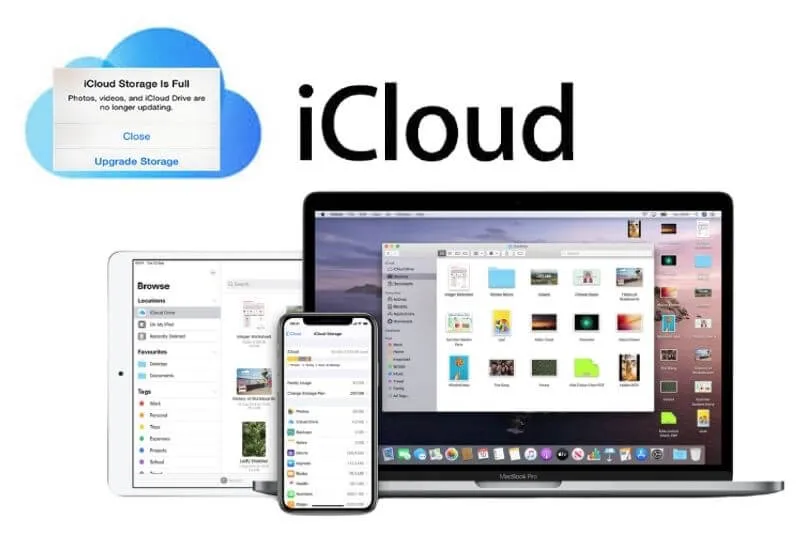How to Free up iCloud Space – iCloud is an essential tool if you have an Apple smartphone in your hands.
In fact, all your data that you want to back up, including photos, videos, and WhatsApp messages, will flow into this cloud space.
One of the problems most users face is running out ofstorage space and for this very reason today we are going to show you how to free up space on iCloud.
In fact, you must know that when you buy your iPhone you have a certain amount of free memory available, which allows you to start storing your data.
However, we guarantee that, in the medium term, this space may prove insufficient and prevent you from backing up your data. Let’s see together how to proceed.
Table of Contents
What is iCloud
As we told you in the introduction, iCloud is a storage service made by Apple. Officially introduced in 2011, this platform allows all users who own an iPhone, iPad, or another brand device to remotely store their data.
Not only that: iCloud consequently also allows you to access the files themselves from any part of the globe, obviously with the correct credentials.
Registering for the service is really very easy and you can do it by navigating to the official iCloud website and clicking on “Create Apple ID”.
When your account is activated, you will automatically be given5 GBthat you can use as you see fit. Be warned though, because while this may seem like a tempting offer, 5GB isn’t much to handle all your files and documents.
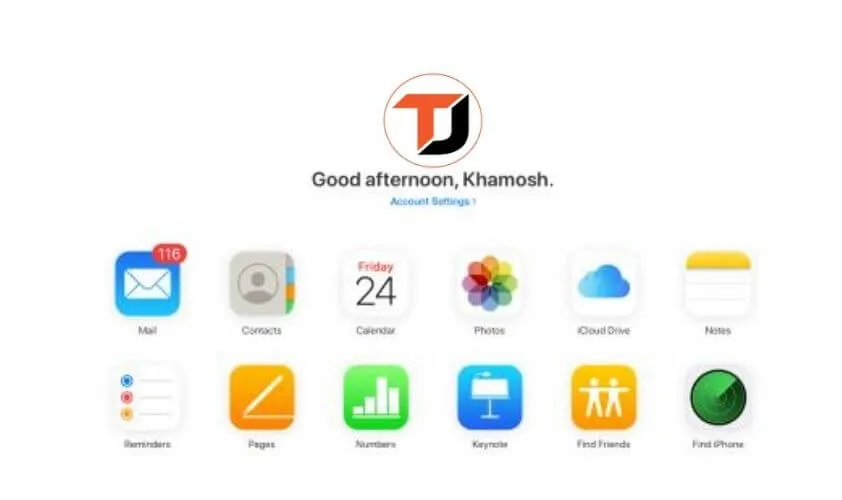
If you don’t want to activate one of the paid plans that we will show you later, the only way you have to go is to figure out how to free up space on iCloud.
With a few simple tricks we will give you all the tips you will need to increase the storage at your disposal. Are you ready to start this journey?
How to free up iCloud space
The first step to free up iCloud space is to figure out how much of it you really have left. This is a very simple operation that you can perform on both your iPhone and PC. All you need, especially for a computer login, are just yourlogin details.
1. View iCloud space from iPhone
ICloud management is built into your iPhone settings. This means that with just a few steps you will be able to see how much space you have left.
First, then unlock your Apple smartphone and open theSettings. Here press on your name at the top and select iCloud on the screen that opens.
In a few seconds, you will have avery clear graph that will show you the occupied storageand also tell you from what type of file.
2. View iCloud space from PC or Mac
Likewise, if you prefer to use your computer, you will still be able to view the remaining iCloud space. Open theofficial iCloud siteand enter theApple ID and passwordthat you set when you created it.
At this point, if you have activated two-factor authentication, you will need to confirm access using the code you will receive on your smartphone.
Now that you are in front of the home page of your cloud space, click with the mouse on your name in the upper right and select the settings.
You will then have access to another screen, very similar to the one you can see from the iPhone, where thedetails of the space occupied on your iCloud are shown.
3. Delete unnecessary photos and videos
Some of the files that are in the first place for occupied space on iCloud are certainly photos andvideos.
In fact, if you have activated automatic synchronization, every photo was taken and every video shot will automatically end up in your storage space.
While images have a relatively low weight, the same cannot be said for movies. These in fact, if recorded in 4K can occupy up to400 MB per minute, a value not to be underestimated.
Then browse the photos app and locate the media files you no longer need and are therefore sure you want to delete.
Do not forget that these will remain, unless you act manually, for 30 days in the recycle bin before being permanently deleted.
Now that you’ve cleaned up your photo library,you’re ready to discover more ways to free up iCloud space.
4. Delete the oldest backups
iPhone is set up from first boot to backup system files to iCloud. In this way, in fact, in case of malfunctions or reset, you can automatically restore all your files and your apps without having to do it manually.
Over time, however, iPhone backups become heavier and heavier and this is something to consider carefully if you want to free up iCloud space.
Then open the settings on your Apple smartphone and go back to the iCloud menu that we showed you previously, and then press on manage space.
In the new screen you will find information on the space occupied, divided by size and type of backup.
To delete the system ones, tap onbackup, choose the device you want to act on, and then pressdelete the backup.
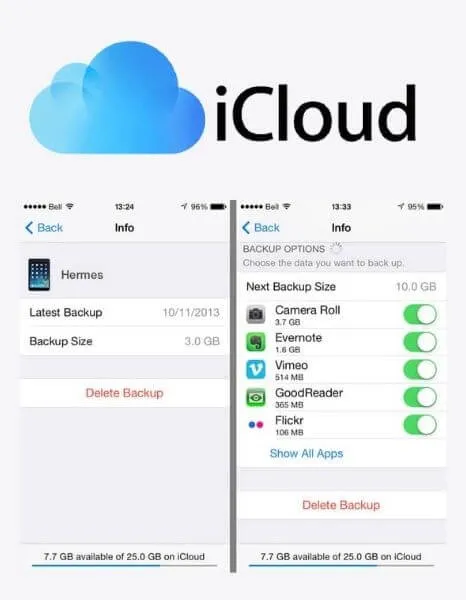
Remember that once the operation is done you will not be able to go back and in case of problems you will lose a large part of your personal data.
Don’t forget that it’s not essential to back up your iPhone to iCloud. In fact, you can also save your data on your computer using iTunes, or the Finder on macOS (from Catalina onwards).
For Windows, simply connect to the official iTunes siteand download the software. Once you’ve installed and connected your smartphone to your PC, backing up will be a breeze.
5. Keep an eye on your emails
Among the “unsuspected” that could use space on iCloud, there is also the Mail. In themselves, e-mail messages do not have too much weight but they can happen.
When they contain many attachments, that these start to make themselves heard. Don’t worry though, solving the problem is super easy.
First go back to the iCloud control screen that you can use from iPhone or iPad, which you access via settings.
Now press on your smartphone backups or navigate to the iCloud website and press the letter envelope icon. Here you will find all yourreceived and synchronized mails.
Are you not finding your emails synchronized with Apple’s servers? If you used a third-party e-mail address at the time of registration.
This is not stored and therefore you will not find it in your personal space. So let’s see other methods to free up iCloud space.
6. Change iCloud plan
It may seem paradoxical to you but one of the simplest methods to free up space on iCloud is to buy a subscription that allows you to have a larger archive available. 5GB is actually too little for modern smartphones and you will find that the costs are not that high.
As we said earlier, the free plan gives you 5 GB, which is only enough for basic use. Going up a step, you will find the50 GBplan that increases the space at your disposal tenfold. The cost is very low, with a price of$ 0.99per month.
ICloud’s next plan is the200GB one. This starts to be more than enough memory even if you work with your smartphone and you must therefore keep all your most important documents in an always accessible place. Also in this case the price of $ 2.99per month is certainly on a human scale.
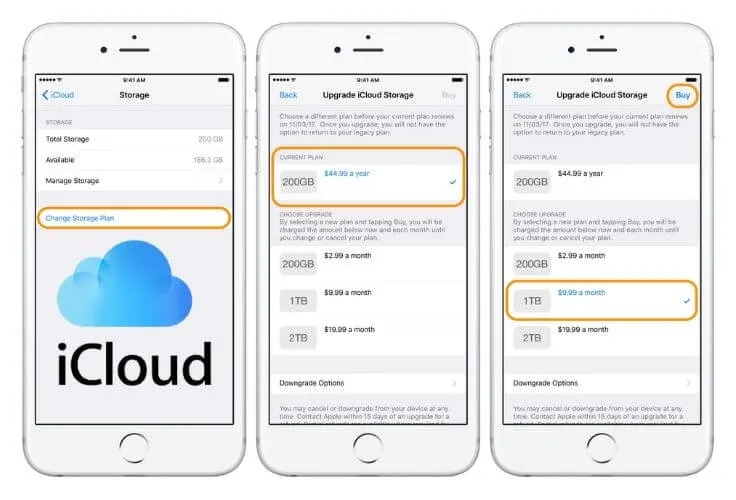
Finally, we find the most substantial iCloud plan and perhaps not suitable for everyone, not for the cost but for the real use that it will then go on to do. With$ 9.99 per month, you can take home2 TBof cloud storage, always accessible from any corner of the world.
Consider which plan best suits your needs. If you don’t make any particular uses, we recommend the 200 GB one.
7. Use alternative cloud services
Were you unable to free up iCloud space and don’t want to buy a paid plan? Then the right solution for you might be to use a competing service that makes its applications available for free.
Before proceeding we announce that if you want to deepen the subject you can read our guide to the best free clouds. Inside you will find everything you need.
Mega.io(also known as Mega.nz) is certainly one of the cloud services that are most liked by users who are particularly attentive to security.
You will get up to 50GB of free space, with strong 256-bit encryption. To register, navigate to theofficial Mega.io website. Here you can upload all kinds of files, including photos and videos.
Google Driveis certainly iCloud’s greatest enemy but you have to consider that it gives you15 GB of storage, triple what Apple offers.
This is an optimal service for keeping your documents in order, without forgetting the safeguarding of photos and videos, which you can upload directly viaGoogle Photos.
If you have been in the Internet world for some time, you will surely have already heard ofMediaFire. This platform has long been allowing you toshare files with other users.
Its evolution has led the service to be one of the best clouds available on the network, with10 GB of free spaceat your disposal.
Finally, let’s not forgetOneDrive, the cloud built and managed by Microsoft. The space available for free is only5 GBbut there are other benefits that may interest you. One of them is definitely thestrong integration with Office 365.
With $69.99per month, you can use the office package without limitations and also have 1 TB at your disposal for storing all your data. Alternatively, you can choose storage only, at a cost of$ 2 every 30 days for 100 GB.
We are always open to your problems, questions, and suggestions, so feel free to Comment on us by filling this. This is a free service that we offer, We read every message we receive.
Tell those we helped by sharing our posts with friends or just liking toFollow us onInstagram,Twitterand join ourFacebookPage or contact usGmail,Linkedin, etc