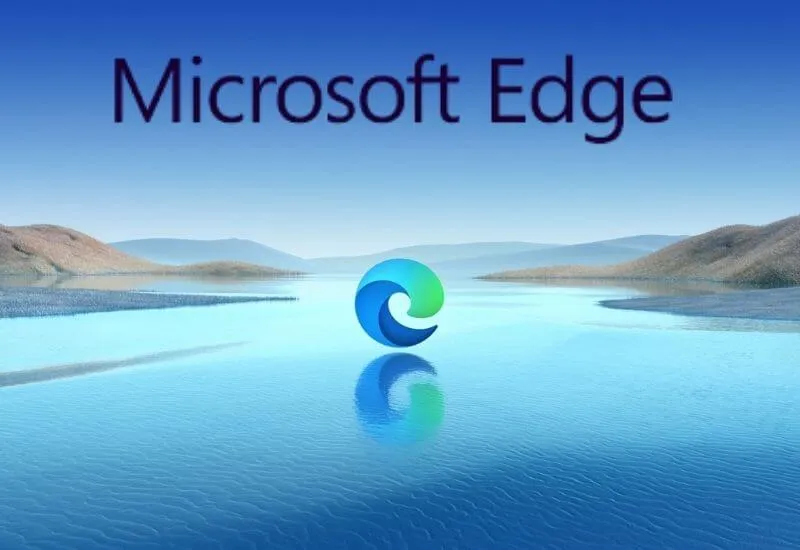Edgewas rebuilt in January of last year and launched with a new look. Likewise, Chromium-basedMicrosoft Edgeappeared and surprised everyone. Since then, many users around the world have switched toMicrosoft Edgeas their primary browser.
However, it doesn’t end there. It looks like Microsoft has added a new option toEdge Canary (beta/insider)builds that allows you to hide the Title Bar when Vertical Tabs are in use. By doing the same,Microsoft Edgecan be seen with a visual overhaul. Let’s take a look at enabling the settings to get the new look.
Hide Title Bar in Edge Stable
Wondering if you’ll needEdge Canaryto get and look at the new settings? No way. Since aReddituser pointed to the subdirectory, you can enable the setting using an Edge flag. Flags are basically experimental features added to chrome-based browsers. Let’s see how to do the same.
1. OpenMicrosoft Edgeand type the following in the address bar:
edge://flags/#edge-vertical-tabs-hide-titlebar
2. Second, the required setting will be highlighted. SelectEnabled from its drop-down menu and click the blue Restart button.
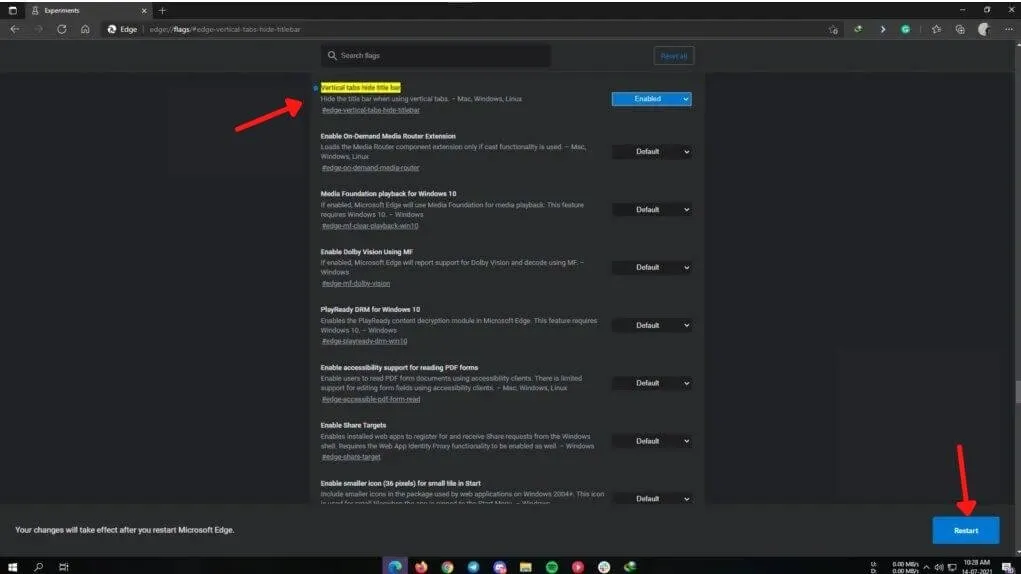
3. After completion, the browser will restart. Click on the icon in the top left next to Tabs and enable Vertical Tabs from there.
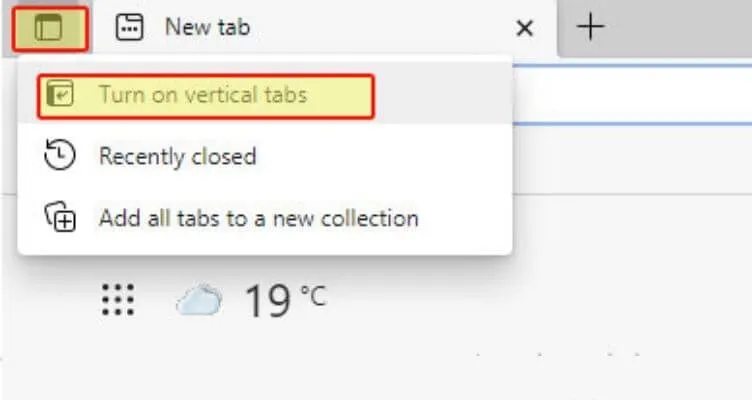
4. Finally, the title bar will disappear and you will be presented with a brand new look.
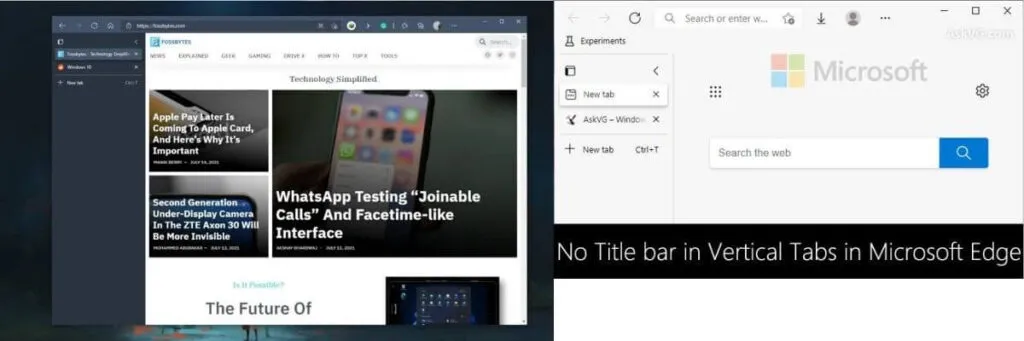
And that’s it. This is quite different from what we’ve used before. Although vertical tabs have been around for a while, what sets it apart is the disappearance of the title bar.
Hide Title Bar in Edge Canary
If for some reason you don’t want to enable the experimental feature on your primaryEdge Stable, you can always installEdge Canary.Edge Canaryversions are insider builds ofMicrosoft Edge.
1. To get started, download and installEdge Canaryfrom Microsoft’s website .
2. Complete the initial setup of the scanner after it’s installed and opened.
Read Also : Best Web Browsers 2021: Which Browser Is Better?
3. Also, go to browser Settings and go to the Appearance tab.
5. Enable the “Hide Title Bar when in vertical tabs” toggle.
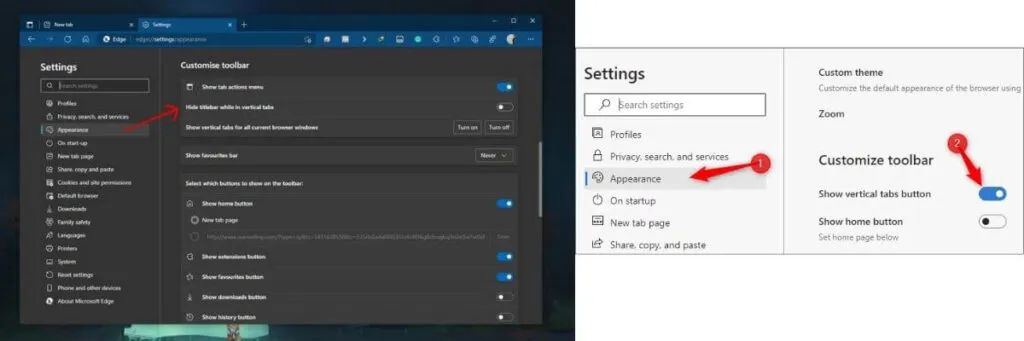
6. Finally, open the vertical tabs and adopt the new look.
How to Enable Vertical Tabs in Microsoft Edge
We are always open to your problems, questions, and suggestions, so feel free to Comment on us by filling this. This is a free service that we offer, We read every message we receive. Tell those we helped by sharing our posts with friends or just liking toFollow us onInstagram,Twitterand join ourFacebookPage or contact us onGmail,Linkedin, etc