How to Record your Virtual classes Online – Globalization brings with it new training strategies, currently, we must look for innovative methods to make or consult your virtual class.
In this writing, we will show you how torecord your classes onlinewith different digital platforms such as: Facebook, Zoom, Skype, YouTube, Classroom, among others
Table of Contents
How to Record your Online Classes
On which devices can I easily register for Online classes?
- On PC through enabling the Chrome or Firefox extension.
- OnAndroid devices in its Nimbus Clipper version.
Can lessons be recorded on mobile device? What do I need?
You can actually record any content from your cell phone,for this you need light equipment such as a smartphone, a tripod with a phone extension, and an external microphone.
How to record Online classes on Mobile & Laptop
No matter what digital platform or website you use, with the programs mentioned below you can easily record your Online classes.
Nimbus Capture

- Download it on theofficial Nimbus Capture website.
- xEnter your personal Gmail account and enjoy its free version.
- Select the option you prefer between Android, Chrome, Firefox or PC.
- Add it as an extension.
- Look at the top right of your browser window for the Nimbus logo.
- Click on the logo, select the configuration option and make the adjustments according to your needs.
- In the dropdown, if you want to record your classes, you mustselect the Record Video option.
- Enable all recording features (microphone sound, pick up speakers and pick up cursor animation)
- You canset the video with the countdown option, so that the video starts after certain seconds.
- Record from one of the screens you have open.
- Download the video as a file or save it to your Nimbus account.
AZ Screen Recorder
- Download the application on your smartphone device in the Play Store or in an Apk file, without having to grant administration privileges.
- When you openthe application, two menus will appear: one hiddenthat can be seen in the notification bar and the other floating.
- You can record any educational content that appears on the screen of your Android mobile with sound .
- In addition to capturing audio from the trainer, it also has internal audio that collects sounds from websites you visit.
- It allows you to transmit your classes in real time, that is,streaming supported by other platformssuch as Facebook and YouTube, Zoom, etc.
- The menu shows us several options: camera (record the screen of the device), square icon (settings, capture and saved videos), recording toolbox (screen capture, FaceTime-type camera and brush todraw on the screen) and the last option allows to do live events.
- At the end of the video recording in the camera option, you can share it, edit it, delete it or rename it.
- We recommend you go to the configuration option and select a good resolution, so that it is pleasing to the eyes of your students.
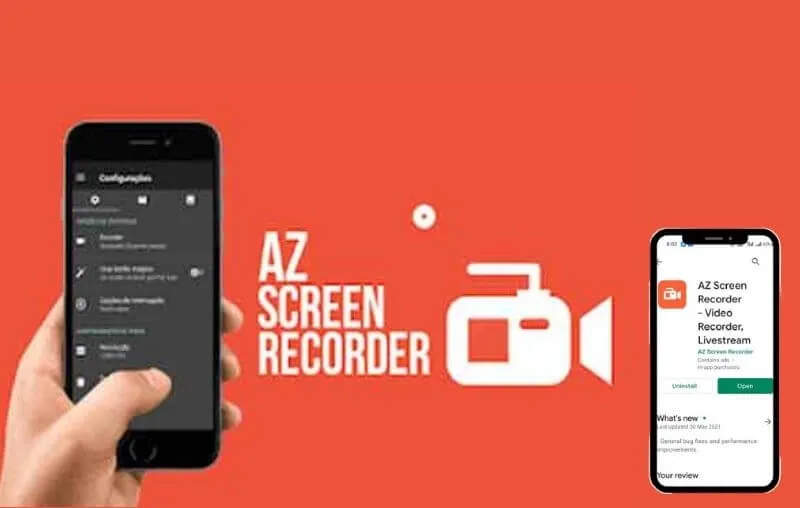
How to Record online meetings on Windows PC or Mac
If you do not have a mobile device to record your virtual classes, we will show you a totally free program that makes it possibleto easily record any tutorial to do it from your PC called OBS Studio,for which you must follow these steps:
- Go to the official website of OBS Studio to download the program.
- Select the operating system you use on your computer (Windows, macOS, or Linux).
- Once downloaded,open the file and click on the next option.
- Hit the install button and it will install automatically.
- Upon completion of the installation, the program will open immediately.
- You must go to the settings option toplace the language of your preference,recording quality, video format (MP4, MKV, ts, …) and press “output” on the left bar to choose the location within the PC of your class. Apply and accept the changes made.
- To start recording your virtual classes, all you have to do is click the start recording button.
- Minimize the program window,open the platform where your classes will be taughtand start recording.
- When you record what you need, go back to the OBS program and press stop recording.
5 Requirements to Record online classes
- Have a mobile device or PC.
- Have an internet connection.
- Access a virtual class or meetingthrough any digital platform.
- Use a program or application that allows you to collect the class.
- Mute the sound of your microphone.
Best Recording Software For Online Classes
Currently there are many virtual methods to learn about various topics, however in the development of online transmission our attention can bediverted or noise can make learning difficult. Here is a series of useful programs to store your classes:
Camtasia Studio For Windows or Mac
Download the Camtasia Studio program from its official website, install it and record your PC screen with the“Record a new project” option.It is necessary to emphasize that this program has options to record full screen or fragment and has access to record both external sounds and sounds from visited websites.
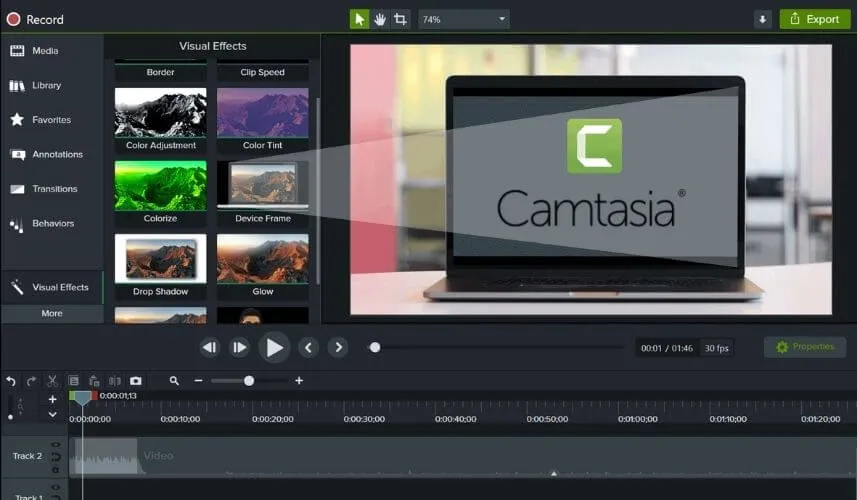
Filmora 9
It is a program to recordcontent that allows you to add titles, transitions, effects, filters, layers, elements so that you can add design to the videos recorded in virtual classes.
PowerPoint
It is still a tool used by teachers to record the slide show along with audio that narrates the explanation of the topic. In case you haven’t noticed, you can transform your interactive PowerPoint presentation into an MP4 video just byselecting therecord slide show option in the slide show tab.
5 Support tips for recording Online Classes
- Evaluate your work space, it must have a good light source.
- Stand in front of the light source.
- Choose a neutral background.
- Make your recording on a regular schedule.
- Make your recording with acoustic insulation, away from interfering noise.
We are always open to your problems, questions, and suggestions, so feel free to Comment on us by filling this.
This is a free service that we offer, We read every message we receive and tell those we helped by sharing our posts with friends


