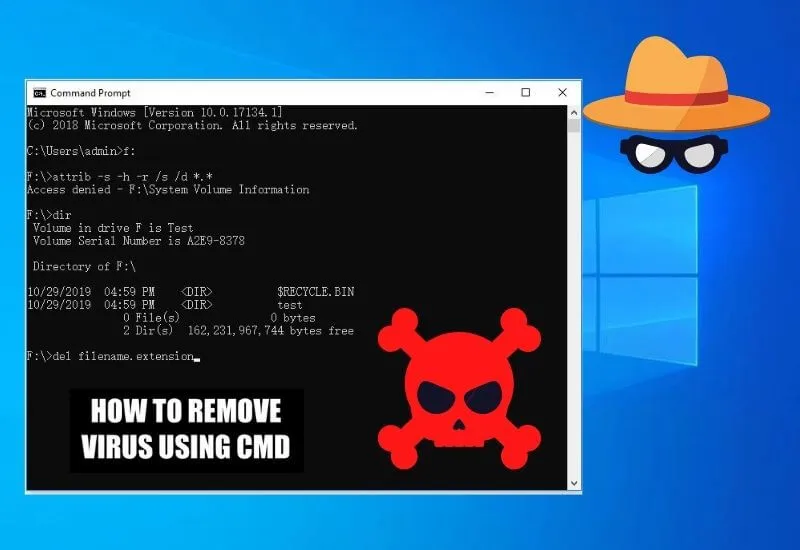How to Remove virus with CMD (Command prompt) – Do you know how to remove virus use CMD? Viruses have become the main enemy of laptop and computer users. If you are a user of both devices and deal with viruses quite often, then how to remove viruses using CMD can be a fairly effective solution.
Table of Contents
What is CMD and how does it work?
No need to worry because this time techjustify will provide various information related to this. CMD itself stands for Command Prompt which is a command-line interpreter provided by Microsoft on OS/2.
One of the uses of CMD is to help computer users to protect their devices from spreading viruses via flash media. How to remove virus with CMD is also quite easy.
This is because the spread of the virus via a flash that is installed from a public computer is the most common cause. As a result, the computer or laptop that you are using will usually be directly exposed to the shortcut virus.
If this is the case, your computer’s performance will also be disrupted so this condition needs to be handled properly so as not to cause damage to other computer elements. So, what is the correct way to remove virus with CMD?
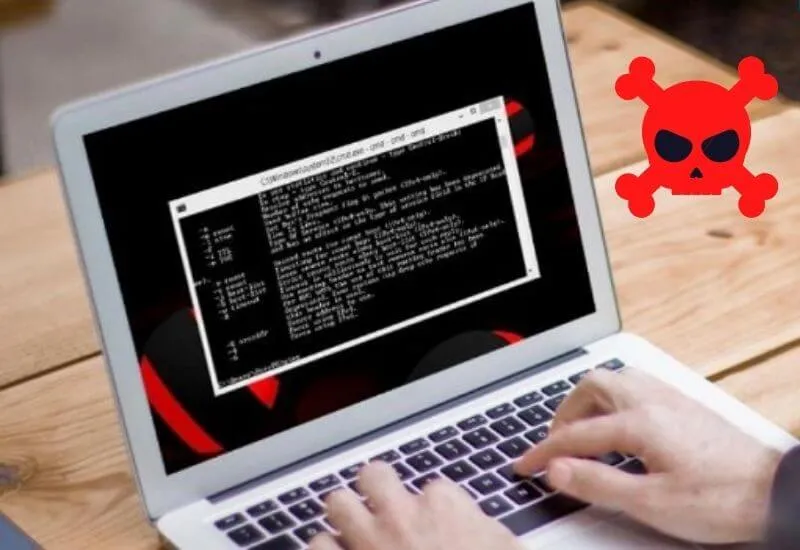
How to remove virus with CMD seems
To be quite important information to be known by computer and laptop owners so that at any time they can use it if the device used is infected with a virus.
Although out there there are various types of antivirus that can be downloaded and installed for free to protect your device from virus attacks, but how to remove viruses using the command prompt can be the right choice.
If you want to build a computer or laptop .free from virus attacks in an easy way. However, for people who are not used to using it or even unfamiliar with CMD, they certainly have the impression that removing viruses in this way is quite difficult. In fact, this method only requires a few steps.
Read Also: Top 5 Best free antivirus for windows 10 download free
Well, for friends who are still curious about how effective CMD works in eradicating viruses on computers and laptops, take it easy because this time techjustify will provide some tips onhow to remove viruses with CMDthat you can practice yourself later.

How to Remove Virus with CMD First
The following is how to remove the virus with the first CMD that you can do:
- The first step of how to remove the virus with this first CMD is, friends, you need to bring up the Command Prompt (CMD) program first. The trick is to press the Windows key + R using the keyboard. This CMD program can also be opened in other ways, namely by clicking the start menu and then typing cmd in the “search program and files” column. If the CMD program is already displayed on the screen of the device being used, then just click it.
- After the Command Prompt (CMD) program opens, type cd/ and immediately press enter.
- Then the next step of how to remove the virus with this first CMD is, type the name of the drive to be checked using CMD. For example, if you want to check drive C whether it has a virus or not, then type C: then press enter.
- Next, type attrib and hit enter again.
- In the last stage of how to remove viruses with this first CMD, you can directly check the file models that appear and if you find strange or suspicious file names, you can immediately delete them by typing DEL at the location of the detected virus.
How to remove the virus with the first command prompt allows Techjustify Friends to see the names of the files on the device first. So we need a strong analysis to find out a file can be categorized as a virus or not.
Read Also: How to Scan & Remove Windows 11 Virus With Windows Defender
Well, if you are sure and know which file is a virus, you can immediately delete it. Next, techjustify will provide an alternative way to remove the virus with a second CMD.
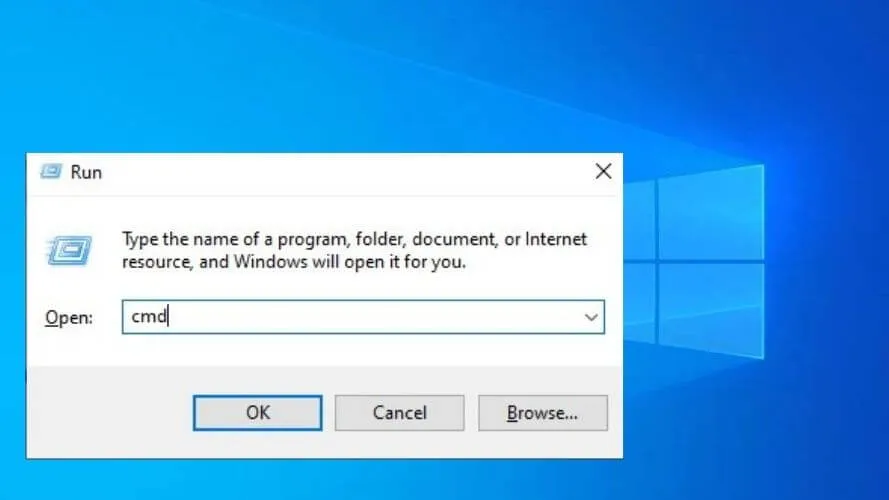
How to Remove Virus with CMD Second
Here are the steps on how to remove the virus with the second CMD:
- The first step that needs to be done on how to remove the virus with this second CMD is, bring up the Command Prompt (CMD) program by pressing the Windows key + R or you can also click the Start menu and then type cmd in the search field.
- After this program appears, the next step on how to remove the virus with this second CMD is to pay attention to the state column. If it says LISTENING, then the computer is in a safe condition. However, if you find the words ESTABLISHED, your computer may have been infected by a virus.
- The fix is to use the Task Manager and click the service tab.
- Open the Task Manager application to match the PID in the problematic CMD with the PID in the application.
- Right click then Stop Service and how to remove the virus with the second CMD is complete.
How to remove a virus with this second CMD can be an alternative option that can be tried if the first way the virus is still not resolved properly.
This second method may indeed be a little more complicated than the first method, especially for those who are using the CMD program for the first time to remove viruses on computers or laptops.
Read Also: How to Permanently Remove viruses and malware from your PC!
However, if the whole process is done carefully and correctly, of course removing the virus yourself at home using the CMD program can be successfully done even though you are still a beginner.
This means that how to remove the virus with the Command prompt can actually be done by anyone.
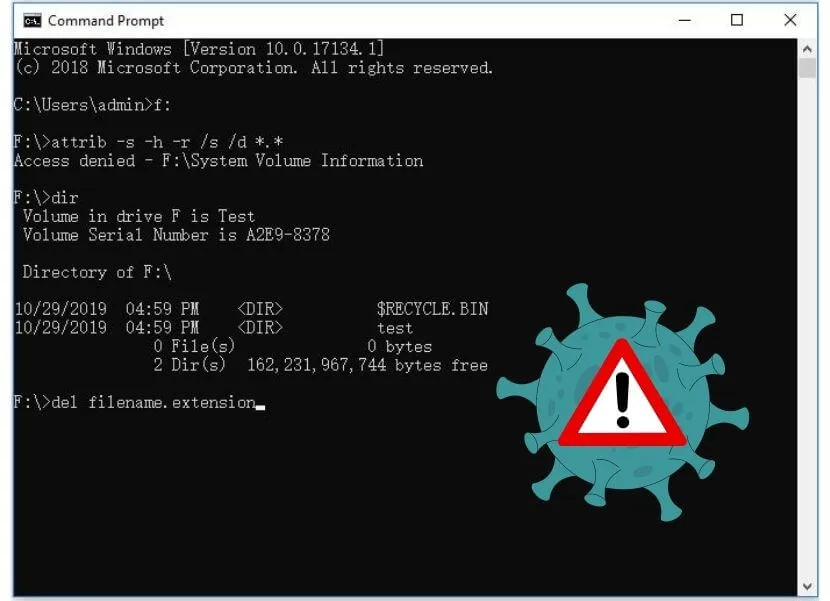
How to remove the virus with CMD was not as complicated as imagined, right? Even in just a matter of minutes, the virus will be eradicated from your device in this way as long as it is done carefully.
What’s more, this method is very effective for removing shortcut viruses that often hide important files or folders on your computer.