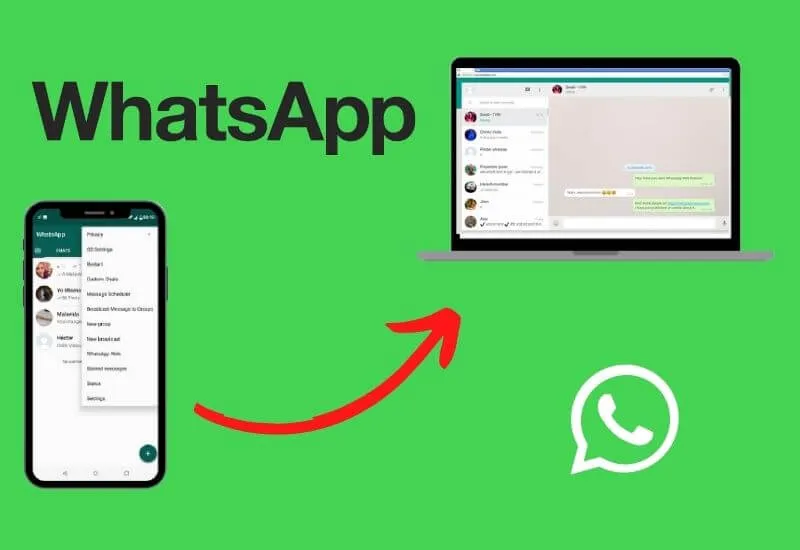How to transfer WhatsApp chats to PC from Android – WhatsAppmay be the app we use the most every day. So knowing the tricks that make the experience easier for us always comes in handy, right?
Suppose you need totransfer WhatsApp chats to your PCbecause you want to save some important conversations and have them on hand, don’t worry,
Because there are several tricks to do so and in this guide, we will tell you about them.
As you know, the instant messaging application has the option of making a backup copy inGoogle Drive.
This can be of great help in case you want to change devices, for example, you want to save all your conversations on your computer or simply keep them in your email.
So, pay attention that we will explain the step-by-step of these WhatsApp tricks that come to swell the long list that this instant messaging application has and that we have told you in previous opportunities.
Transfer WhatsApp chats to PC from email
The easiest way totransfer WhatsApp chats to your PCis using email. Follow these simple steps:
- Open the messaging app.
- Go to the menu from the top right.
- Then go to “Settings”.
- Then go to the “Chats” option.
- After “Chat history”.
- Once in “Chats” click on “Send chat by mail” and choose the conversation or conversations that you want to save in your email to later download them.
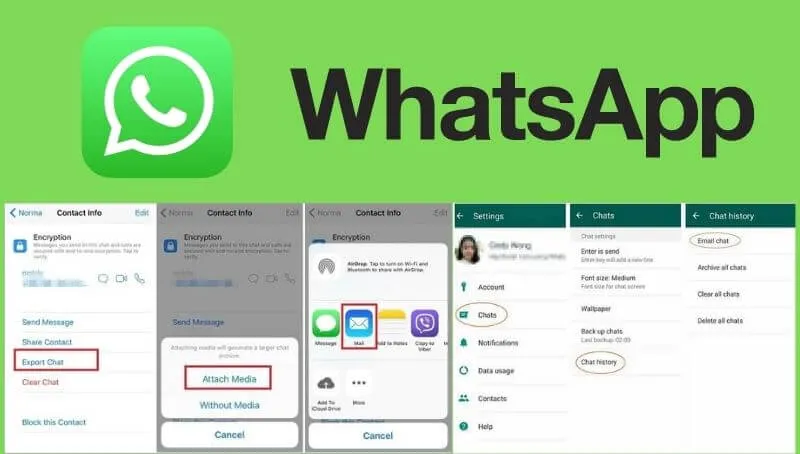
WhatsApp web to transfer chats to the PC
Another trick totransfer WhatsApp chats to your PCis using the web version of the messaging application.
This method is compatible not only with Android devices, you can also do it with iOS and from any computer.
The web version of WhatsApp is ideal for saving photos, videos, voice notes or any other type of file you have, so you just have to follow these steps.
- Log in to the web version on your computer.
- Access the chat from which you want to save files on your computer.
- Once inside, click on the name of the contact or group and select the option “Files, links and documents”, located on the right side bar.
- This tool shows you a list with all the photos and videos sent or received in the conversation. You also have two other tabs, documents and links, where you can access other types of files.
- Start downloading the files by selecting the ones you want to save.
- Once you make the selection, click on the download icon that you will see in the upper right corner of the window and tell it where you want to save the file.
- If you select more than one file, it will be downloaded in a single compressed zip file. As soon as the download is finished you can unzip it and save the files in the folders you want on your computer or in Google Drive.
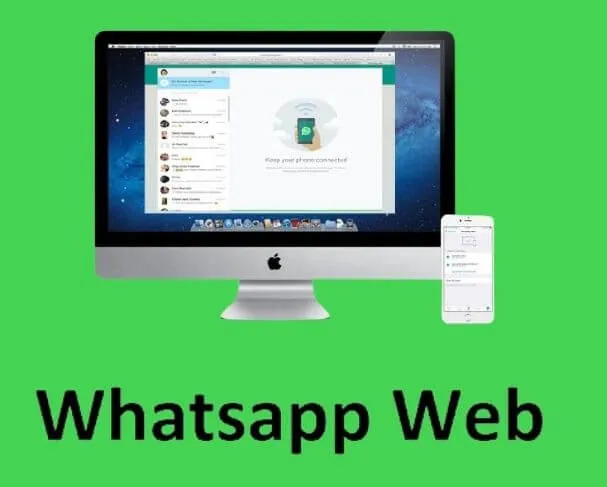
Other options to transfer WhatsApp chats to your PC
We can also easily download all the WhatsApp files to our computer, as one of the fastest options is to connect the mobile to the PC through the cable and thus pass all the files that we want to save.
In this guide you have easy and simple methods totransfer WhatsApp chats to your PC,just choose the one you want to save those few important conversations that you don’t want to lose.
You already know that the messaging platform natively allows you to export a chat, allowing you to send all that information by email,
Where you can also see the archived conversations, download them through Whatsaap web, save a copy in Google Drive or simply connect your device to the computer and ready.
We are always open to your problems, questions, and suggestions, so feel free to Comment on us by filling this. This is a free service that we offer, We read every message we receive.
Tell those we helped by sharing our posts with friends or just liking toFollow us onInstagram,Twitterand join ourFacebookPage or contact usGmail,Linkedin, etc