How to use Google Voice on your PC desktop – The Google Voice service is present on mobile devices, but it can also be used on desktop computers by following certain steps and taking into account thenecessary requirements for its installationand operation.
Index( )
- What are the requirements to be able to install Google Voice?
- What is the registration process and how do I get a number?
- How can calls be made using this service?
- Where is the service available and what is its cost?
- How to use this program with a screen reader?
- Supported browsers
- Activating the screen reader
- Make calls and send messages
- Activating the high contrast mode
- These are the main applications to use with Google Voice
- GVNotifier
- VoiceMac
- Google Voice
- Is it possible to set the ‘OK Google’ on a computer?
Table of Contents
What are the requirements to be able to install Google Voice?
To install Google Voice and be able to use it from the computer we must have one of theoperating systems that support itand have a compatible browser
We will also need to create a Google account in case of not having and register in Google Voice and of course, we will need a microphone.
What is the registration process and how do I get a number?
From the Google account youaccess the main page of Google Voiceand register, locate an available telephone number in our city, select it and follow the instructions on the screen, it is important to keep in mind that Google Voice does not offer toll-free numbers.
How can calls be made using this service?
Once you have the number linked to your account, a list will appear in the upper right part of the screen where you can see all your contacts, and below it, the list of your calls along with a numeric keyboard.
To make a call you cando it from the numeric keyboardor by selecting the contact from the list.
Where is the service available and what is its cost?
For computers, this program is available inthe Chrome OS, macOS, and Windows operating systems, in the case of Linux it works with limited functionalities.
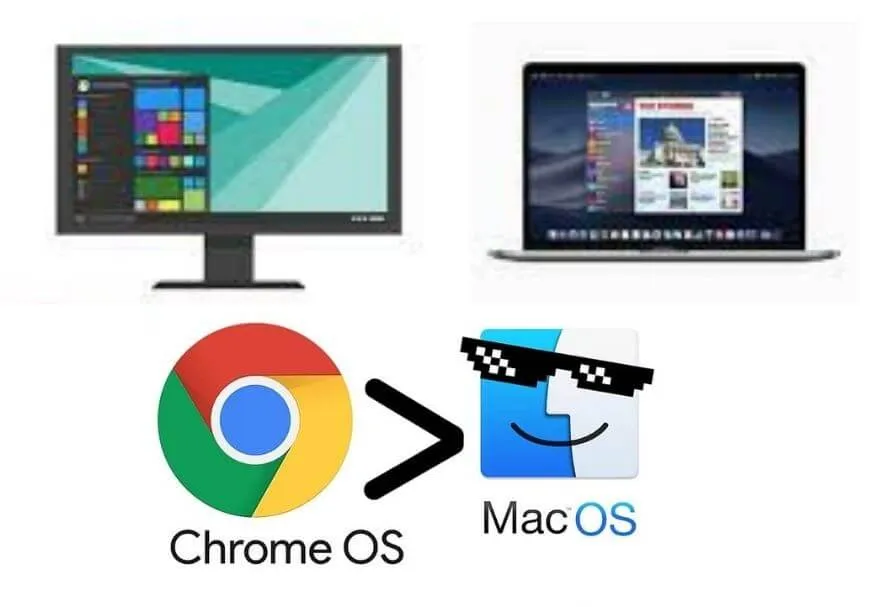
If you are in the US or Canada, both Google Voice accounts and local calls are free, although somecalls to specific numbers in the USand Canada cost 1 cent per minute, additionally, they have a rate for international calls.
How to use this program with a screen reader?
The screen reader will read aloud the text that is displayed on the screen, in order to activate it.
It is recommended tohave a reader such as NVDA, JAWS, VoiceOver, or ChromeVox, depending on the browser and operating system we use.
Supported browsers
There are different browsers compatible with screen readers,each one depends on the operating system we use, in the case of Mac
We can use Chrome or Safari with VoiceOver if we talk about Chromebook devices that use the Google Chrome search engine.
We have ChromeVox, in the case of Windows, whether we usethe Google Chrome or Firefox search engine
We can use the Non-Visual Desktop Access or NVDA screen reader, for Windows we can also use JAWS, meanwhile, LINUX presents Orca.
Activating the screen reader
To activate or deactivate Chromevox you must use Ctrl + Alt + z, for NVDA we must press Ctrl + Alt + n to activate it and Caps Lock + q to deactivate it, on the other hand
We activate the narrator by pressing the Windows key and typing Narrator, once it appears in the list, we press the Enter key and that’s it.
Make calls and send messages
If you want touse the screen reader to make calls,enter Google Voice on the PC to activate the screen reader, you can use the tab to go to the Calls tab and then press Enter
You can also use the tab to go to the Call button once there we select the contact using the up and down arrows or enter the number to call and press Enter.
To send a message, in the same way, we must activate the screen reader, we can use the tab to go to the messages tab, once there we press Enter
We can also use the up and down arrows to search fora contact, we select it with the arrow Enter, we write the message and send it by pressing Enter again.
Activating the high contrast mode
We can activate the high contrast setting by entering our Google account and accessing the personal information option located in the left corner of the screen
In the lower part ofgeneral preferences for the Web, inaccessibility, from here you can activate or deactivate the colors in high contrast, then we will go to Google Voice and activate the screen reader.
These are the main applications to use with Google Voice
There are three widely used and very useful desktop applications thatcan make it even easier to managecallalerts, as well as voice and text messages, which makes up for the lack of a built-in desktop widget.
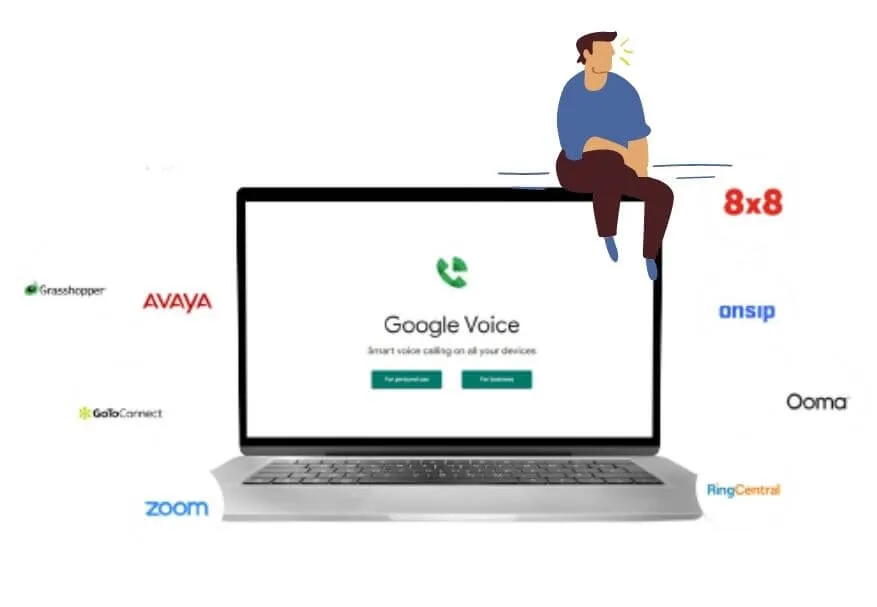
GVNotifier
It is anapplication for Windows usersthat allows you to listen to voicemail, send and receive text messages and make calls
It also has the option to convert voice into text and audio playback, it also offers instant notifications, as well as a record of calls made or received.
VoiceMac
Created for users of the Mac platform, itallows you to make and receive calls, access your voicemail, receive text messages or send several messages at the same time, it allows you to customize the alert sounds, among other options.
Google Voice
It is the Chrome extension to connectwith our contacts through calls or text messages,“ you can also preview the inbox and receive notifications through the Chrome browser, the extension is shown as a button in the toolbar of the browser.
Is it possible to set the ‘OK Google’ on a computer?
Google integrated the voice search function for which the Ok Google command must be activated and configured for desktop computers which works in the same way as in Android devices.
Initially, it was available only in English, currently, it has the option in Spanish to use voice search, of course,you must have an active microphone.
Among the functions that it incorporates aredictate to Google to search the internet,create reminders, make translations, ask questions such as the time, the weather, do the unit conversion, even dial by voice without having an internet connection, etc.
We are always open to your problems, questions, and suggestions, so feel free to Comment on us by filling this. This is a free service that we offer, We read every message we receive.
Tell those we helped by sharing our posts with friends or just liking toFollow us onInstagram,Twitterand join ourFacebookPage or contact usGmail,Linkedin, etc


