How to Move Windows 10 to SSD and clone hard drive with Todo Backup – EaseUS Todo Backup Home, an excellent tool to transfer the operating system from hard disk to SSD, clone and copy disks and partitions, create and restore backup images, restart the machine in case of problems.
Moving the operating system already installed from a hard disk to an SSD is one of the most difficult operations to perform. But it is also the one that offers the best results in terms of performance.
Replacing a hard disk with an SSD, in fact, is an operation that allows you to “resurrect” any system, even those that are beginning to feel the weight of the years.
Move Windows 10 to SSD with EaseUS Todo Backup Home
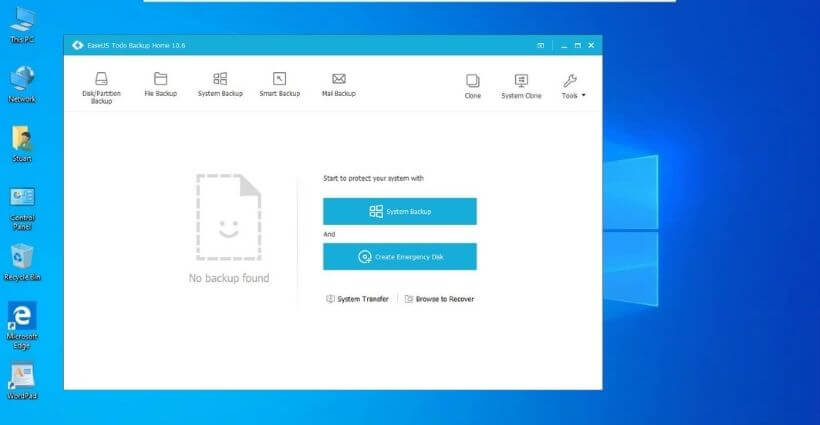
EaseUS Todo Backup is a software that, also available in a free version, has grown a lot with the passage of time.
EaseUS Todo Backup Home , available in trial version at this address , is proposed as a complete solution to create backups of disks and partitions, clone data, move Windows to SSD, restore system images on machines with a different hardware configuration .
The advantage of Todo Backup Home is that the program takes a procedure to a high level that, basically, would be much more complicated to complete.
To move Windows 10 to SSD (as well as any other operating system), simply click on the Clone icon then select the partition containing the Windows installation.
In the following screen, you will simply need to select the target solid state drive (SSD) and make sure to check the Optimize for SSD box .
By doing so, Todo Backup Home will take care of the SSD drive alignment
This is a fundamental operation which ensures that a data sector begins exactly at the beginning of a “physical page”. When this does not happen, you literally risk “ditching” the SSD’s performance forcing it to do a lot of additional work.
The new SSD to which Windows 10 or another version of the operating system will be moved, can be installed internally as a secondary drive (see Install a second hard drive: why and how ) or connected as external media using a SATA to USB adapter .
Before moving Windows 10 to SSD it is important to check that the space occupied on the hard disk containing the operating system is less than the overall capacity of the SSD.
Todo Backup Home is in fact able to copy data from a larger disk to a smaller one (as often happens in the migration from hard disk to SSD) but it is important to significantly reduce the space occupied on the partition containing the installation . Windows .
How can you recover space in view of moving Windows from hard drive to SSD ?
1) By moving your data to an external drive (contents of subfolders of C: \ Users or % userprofile% ).
Once the operating system has been migrated, the old hard disk can be formatted and the data copied to this storage medium.
2) Uninstalling absolutely useless applications.
3) Deleting temporary files and using the system Disk Cleanup program (which deletes previous versions of Windows when everything is working at its best…).
This utility is bootable by simply typing disk cleanup in the Windows search box.
4) Using utilities such as Disk Boss (see the article Optimize PC: which are the most effective tools in the paragraph Recovering disk space ) to understand which software elements take up the most space on the hard disk.
Copy and clone disks and partitions. Create backup images.
EaseUS Todo Backup Home can’t just be used to transfer a Windows installation from a hard drive to an SSD.
By always clicking on the Clone button , you can copy the contents of any hard disk or partition elsewhere, with zero effort.
If, on the one hand, Todo Backup Home can be used for more delicate but, at the same time, less frequent maintenance operations (such as migrating the operating system to an SSD or cloning the entire disk …), the program can be configured to automatically create a system backup image, restorable if needed .
Unlike the built-in features in Windows, Todo Backup Home creates a complete system image : it is saved in a single file and its contents can be updated using an incremental or differential method .
The program supports reading and writing data on network drives: backup images, therefore, can be safely stored on other systems or on NAS servers, for an even greater level of security.
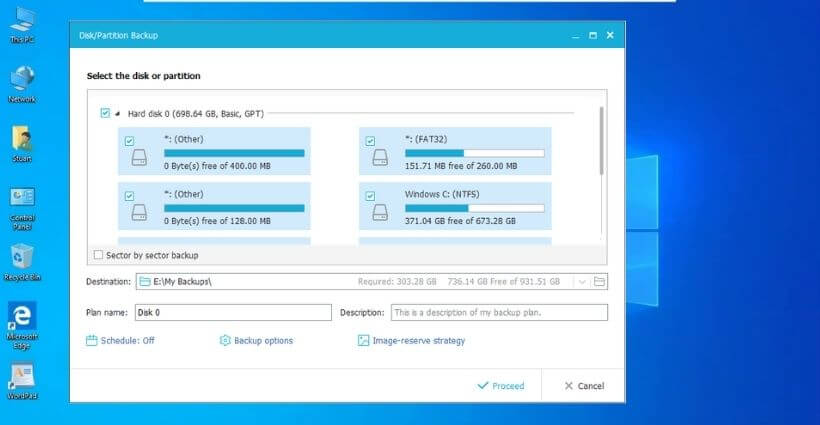
By clicking on Backup image strategy , you can indicate how many backup copies should be kept on the destination drive and for how long.
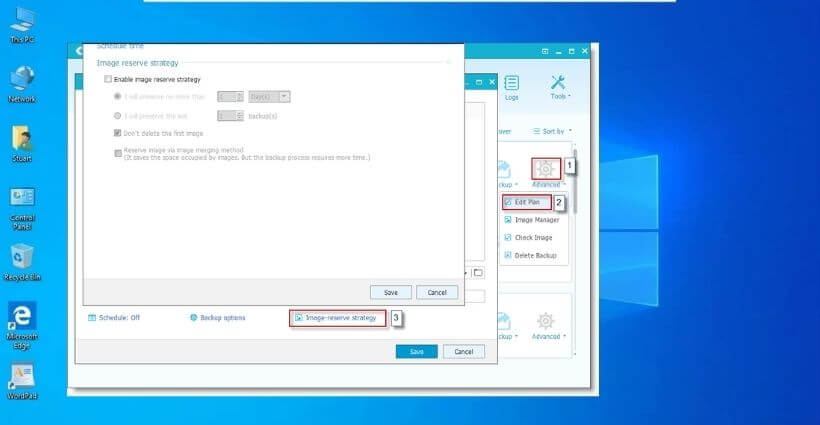
Todo Backup Home allows you to schedule automatic backups on a daily, weekly, monthly, “one-time” basis or on the occurrence of a specific event such as system startup or shutdown, user login or logout.

By clicking on Backup Options , you have the possibility to protect the content of the backup images with encryption, define the compression level, possibly lower the priority of the Todo Backup Home process in such a way as not to slow down the system too much and not overload the CPU.
The program also allows you to send an email when the backup is created, copy the archives to an FTP server, exclude certain types of files and configure the execution of some commands before and / or after the backup.
In any case, we recommend that you try the trial version of EaseUS Todo Backup Home which gives you an idea of what can be done with the program.
It is true, in fact, that with the free version you can still move the operating system to SSD but EaseUS Todo Backup Home allows for example to clone the hard disk on a machine with a different hardware configuration .
In addition, Todo Backup Home guarantees a speed in data backup and recovery that is double that of the free release.
Not to mention the ability to create a backup copy of Outlook archives, set up scheduled operations and access free technical support.
The WinPE startup disk deserves a special mention which, once created from the Todo Backup Home interface, will allow you to boot the system from a USB or DVD media in case of emergency.
Windows no longer starts up regularly? By booting the system from Todo Backup Home’s WinPE bootable media, you can effortlessly restore a previous backup copy.
The support for booting the system under emergency conditions is fully compatible with UEFI BIOS and supports GPT partition tables ( Differences between MBR and GPT. with the most modern systems.
Our readers can take advantage of the special SEO-LGR-85D coupon code for purchasing EaseUS Todo Backup Home .
By typing this code , you will get a discount of 50% .
EaseUS Todo Backup Home
– Free download : trial version
License: trial
Compatible with : Windows XP, Vista, Windows 7, Windows 8, Windows 8.1, Windows 10, Windows 11 all versions of Windows Server
Hopefully you are like this Move Windows 10 to SSD and clone the hard drive and we are always open to your problems, questions, and suggestions, so feel free to Comment on us by filling this.
This is a free service that we offer, We read every message we receive. Tell those we helped by sharing our posts with friends


![Move Windows 10 to SSD and clone the hard drive [2022]](https://techjustify.com/wp-content/uploads/2022/01/Untitled-design-8-1-7.jpg)