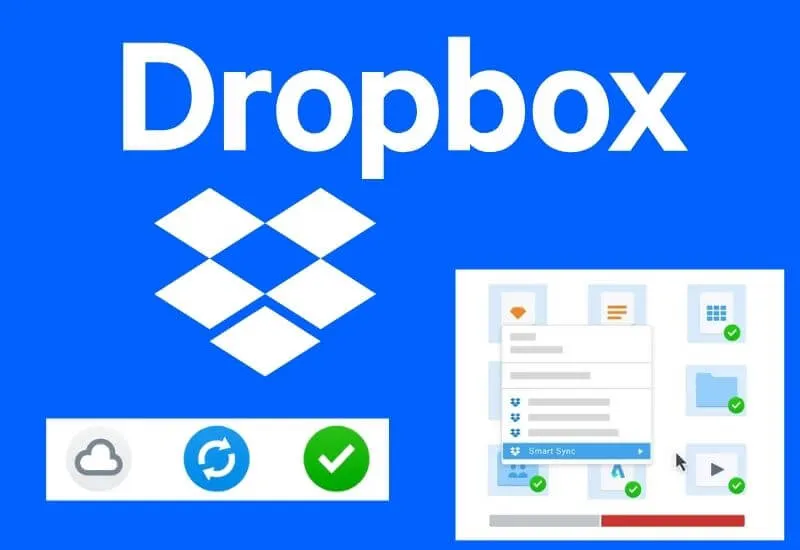Why is Dropbox not syncing properly and how to fix it? – The operation of any operating platform on the internet is not entirely infallible.
On certain occasions, these tend to presentsome type of incompatibilityor a malfunction, either by the same platform or by some aspect of our PC.
Such is the case of Dropbox, which in certain cases does not allow synchronization as appropriate Luckily, this has a solution and we will explain it to you shortly.
- What’s the main reason Dropbox won’t open or sync?
- What to do when your Dropbox takes a long time to sync?
- How can you troubleshoot and do a smart sync in Dropbox?
- In your Dropbox on your Windows or Mac computer
- From the Dropbox application on your Android or iOS cell phone
- Why didn’t the solution work and Dropbox still doesn’t sync on your PC or Mobile?
Table of Contents
What’s the main reason Dropbox won’t open or sync?
The reality is that not all users have the same sync causes. Therefore, it is possible that your current problem may be different from that of another user trying tosync their Dropbox account with their files.
Keep in mind that if you cannot achieve such synchronization, it will be impossible to recover deleted files and folders from Dropbox.
Now, as for the main problems or causes that we can mention, the most common are those that we will comment on below:
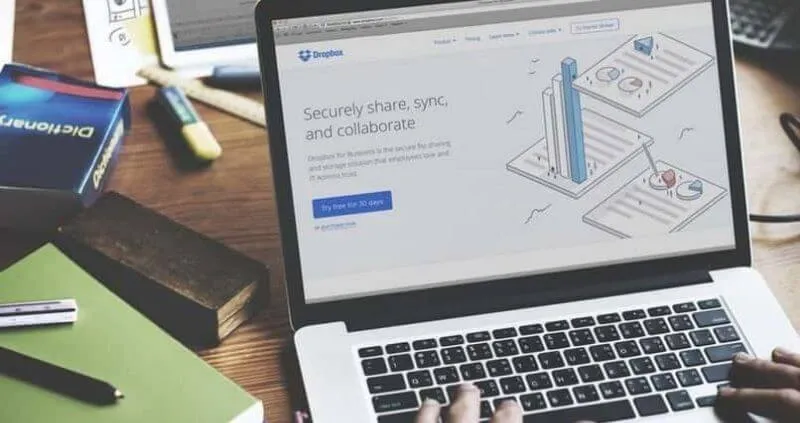
Network connection problems
It seems silly, but it is something that usually goes unnoticed in many cases. It is possible that your computer or device is not receiving an internet connection or there is an error that is persisting when trying to connect to the network.
In mobile phones, it is enough to verify that the internet speed is adequate or toswitch to mobile data.
In case you are from a Windows computer, you have to press the Windows + I keys and then open the system configuration, and there look for the option to be able to fix network problems.
If you are starting from Windows 10, just type in theWindows Network Troubleshoot configurationsearch and click on any of the options that are shown there.
You just have to choose the options that the wizard gives you and follow the steps.
- The file you are trying to upload or use is in use
Dropbox and any other platform will throw an error whenever the file you are trying to use is open on another device. Although it is unlikely, it usually happens, especially in users who share the same account.
What to do when your Dropbox takes a long time to sync?
The most advisable thing is that you choose to change your connection. In case you are from a mobile phone, deactivate the connection to Wi-Fi and chooseto synchronize with mobile data.
It is possible that, depending on the configuration of the application and your phone, this is not done since, being an online platform, the same app avoids uploading files, making backups, and others with mobile data.
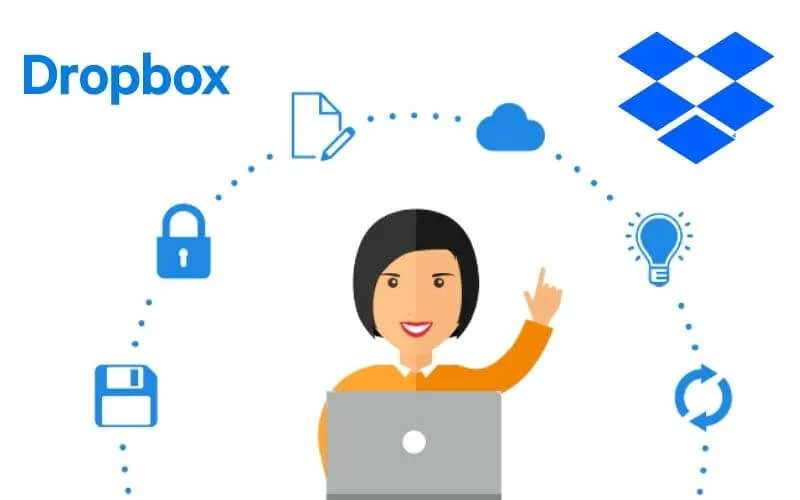
Therefore, in case it is happening to you, you canverify the connection settingsor internet access of your application and change the settings if necessary.
After you do, you can log into your Dropbox accountand sync whenever you want.
How can you troubleshoot and do a smart sync in Dropbox?
Now that you know what the possible problems are, it’s time to explain how to fix thesync failure with your Dropbox account. Among the most practical solutions are the following:
In your Dropbox on your Windows or Mac computer
First, verify that your internet connection is active and receiving data. The second thing is to verify that your account is not being used by anyone else except you.
The next thing is todo a sync reset. In general, this restart is usually done from the same program that you download for your computer.
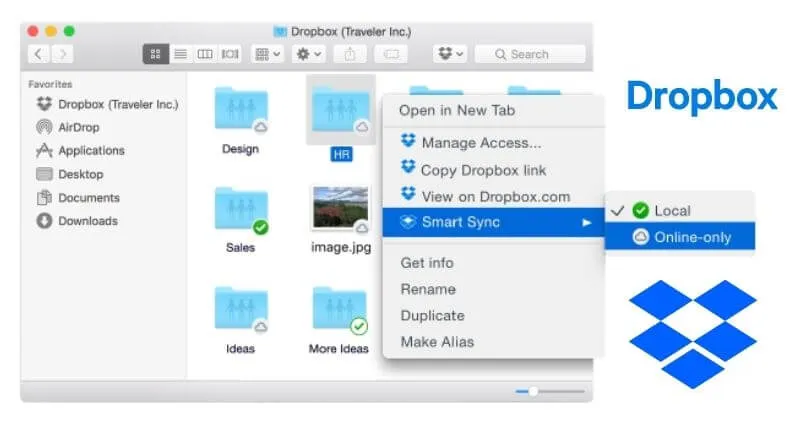
You just have to go to the icon in thesystemtrayand click on the photo you have as a profile. Now, you must pause the synchronization and after a while, carry out the same process, but with the difference that you are going to resume the synchronization.
You can check that everything is going well by logging in again and then trying to get more storage space in Dropbox.
From the Dropbox application on your Android or iOS cell phone
From the application, there are many things you can do. One of them is toclear the cache and stored dataof the application and log in again.
By doing this, you will be deleting all the information that you have supplied to the application. That is configuration, changes, adjustments in the configuration, customization, and so on.
Why didn’t the solution work and Dropbox still doesn’t sync on your PC or Mobile?
It is possible that the solutions we have given you have been of almost no use to you for the simple reason that it is already a problem with the platform.
No matter how manysolutions you implement to try to fix the problem, if it is an application or platform error, there is no choice but to wait for them to solve it themselves.
We are always open to your problems, questions, and suggestions, so feel free to Comment on us by filling this. This is a free service that we offer, We read every message we receive.
Tell those we helped by sharing our posts with friends or just liking toFollow usInstagram,Twitterand join ourFacebookPage or contact us onGmail,Linkedin, etc