How to Delete Annoying Instagram Comments from Mobile or PC? – The Instagram Social Network is one of the most popular today, it is also one of the most used at the level of photos and videos.
Table of Contents
Delete Annoying Instagram Comments from Mobile or PC
But this also lends itself to anyone leaving bad comments. However, there are different ways and options on how to avoid having a bad time with these messages. Next, you willknow what to do about it.
How do you delete other peoples comments on Instagram?
- What should you do to delete comments from an Instagram video?
- From an Android or iOS mobile device
- Using Windows PC or Mac
- How to delete all comments on a post at once?
- How to disable Instagram comments to avoid bad opinions?
What should you do to delete comments from an Instagram video?
The comments on the photos have always existed from the beginning in this social network, but over time there has been much more interaction through them;
So much so that sometimes it happens that some users have bad intentions andmake unpleasant comments.
If you want to delete a comment from your mobile, permanently in any of your Instagram images, for whatever reason,you just have to do the following.
We also recommend that you learn to restrict the tags of this social network to increase control of what happens with your Instagram account.

Search your profile for the photo you want to delete, or be it in another one that you commented and open it, then click on the comment you want to delete.
When you click on it, a ‘Trash’ icon will appear in the upper right andthere you will delete the comment.
In addition, if it is a malicious comment, be it an insult or something similar, you can report it, for this select the comment and another icon will appear on the left side of the trash can, there we will click, in this way Instagramwill take action on this user.
From an Android or iOS mobile device
In the previous paragraph we explained how to delete a comment from your mobile, this procedure is valid for Android devices, now we will show you the steps to follow to delete itfrom your iOS device.
The processis quite similarexcept for a few things, the first thing you should do is enter Instagram from your iPhone.
Once there go to the photo or video where the comments you want to delete or block is located.
Open the comments by pressing as if you were going to leave one, once you find it, slide your finger to the left and the trash will appear.
Click there so youcan delete the commentand in this way the comment will have been deleted.
Using Windows PC or Mac
You can also delete the comments through your PC, for this you just have to follow some very simple instructions, the first thing you should do is go to theofficial Instagram websiteandopen your Instagram account.
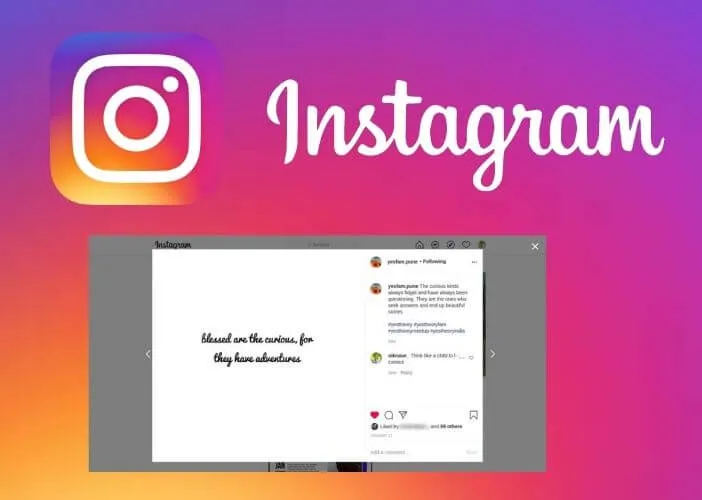
Then go to the photo in which you want to delete a comment, then go to the comments section that is on the right side of the image,
To identify the comment you want to delete and hover over it, click on thethree button points and remove it.
How to delete all comments on a post at once?
To be able to delete several comments at the same time, you just have to do the following, click on some comments to enter the comments section.
Once there you must selectthe comments you want to deleteat the same time.
There you can delete the commentsin the trash icon, or if you want to restrict or even delete the comments you selected you can also do it.
How to disable Instagram comments to avoid bad opinions?
If this is the case and you want to deactivate the comments to avoid problems or possible conflicts in your comments, or simply because you do not wantany user to comment, do the following.You can also choose to place your private account.
If it is a new publication you must do this, firstgo to the + icon,choose your photo and click next, do all the brightness adjustments and put a filter if you wish, click next.
Then go to where itsays ‘Advanced settingsand click on ‘Deactivate comments’ so that no one can comment on the photo you just published. Instead, if they are old publications, you just have to do this.
If it is an old publication, you must go to the image you want, and click on the three dots. Then click on deactivate comments, in this wayno one can leave a messageunless you configure it again.
People Also Searching On Google this query :
how to delete a comment on Instagram 2021, who can see hidden comments on Instagram, how to hide comments on Instagram without them knowing, how to delete comment on Instagram iPhone.
how can i hide my comments on Instagram from my followers, can you delete your own comment on Instagram, how can I hide my comments on Instagram from my followers, can you delete your own comment on Instagram, if you delete a comment on Instagram can others still see it, why cant i delete my comment on Instagram, how to delete a comment on Instagram 2021,
who can see hidden comments on instagram, delete annoying Instagram comments from mobile app, delete annoying Instagram comments from mobile 2022, delete annoying Instagram comments from mobile android, delete annoying Instagram comments from mobile, Delete Annoying Instagram Comments from Mobile or PC, delete annoying instagram comments from pc 2021, delete annoying instagram comments from pc 2022, delete annoying instagram comments from pc
Hopefully, you are like to Delete Annoying Instagram Comments from Mobile or PC and we are always open to your problems, questions, and suggestions, so feel free to Comment on us by filling this.
This is a free service that we offer, We read every message we receive and tell those we helped by sharing our posts with friends or just liking toFollow us onInstagram,Twitterand join ourFacebookPage or contact usGmail,Linkedin, etc


