How to Hide Apps on Android Without Any App – Usually after we install an application, the application icon will be automatically displayed on the home screen of the cellphone.
On average, all brands of cellphones with Android operating systems such as Oppo, Vivo, Xiaomi, or Samsung have default settings like that.
The goal is to make it easier for users to access the application. The problem is that sometimes our cellphones are borrowed by someone, good friends, family, girlfriends, and without our knowledge, they access the applications on the cellphone.
To avoid unwanted things, we can hide the cellphone application so that it is not known and used by others.
Applications that have been hidden will not be displayed on the home screen of the cellphone and only we can access the application.
For more details on how to hide applications on various brands, let’s discuss in more detail one by one starting from Oppo.
Table of Contents
How to Hide Apps on Oppo
- Open theSettingsmenu on the Oppo phone.
- Scroll down until you find thePrivacymenu .
- Select the menu.
- Select theApplication lockmenu in thePrivacy Protectionsection , then we will be directed to create a code or password that is used as a condition to access the application that you want to hide.
- Create a code or password according to what we want, then theSelect Application For Lockwindow will appear containing a list of apps on the cellphone.
- Tap the app you want to hide.
- Activate the App lock option and then enable Hide from home screen as well.
- After that set the access code with the code as desired.
- Tap theDonebutton .
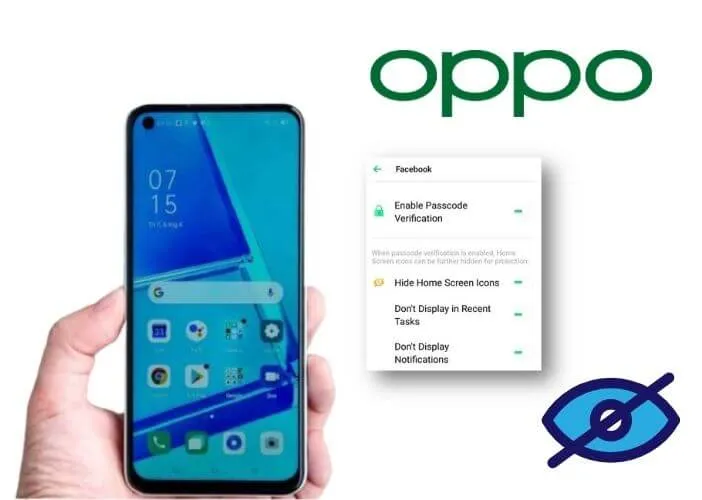
The entered access number must begin and end with a hash or sharp mark (#) in order to be used.
The maximum number in the access number that we can enter is 16 digits, while the minimum number is 1 digit.
How to open an application that has been hidden on our Oppo cellphone is to access thePhonemenu, then enter our access number starting and ending with a hash mark.
How to Hide Apps on Vivo
- Open theSettingsmenu on the Vivo phone.
- Select the menu to apply the lock, namely theFingerprint, face and passwordmenu .
- Select thePrivacy and app encryptionoption .
- Enter the password according to our wishes, then a message will appear to activate fingerprint verification.
- SelectCancelif we don’t want to enable fingerprint verification.
- Select the applications you want to hide.
- Tap the back button on the cellphone to return to the Home Screen view.
Make sure the privacy password is actively marked with the words “Disable privacy password” appearing in the list of apps you want to hide.
We can also change the password whenever we like through the same menu, namely the Privacy menu and application encryption.
How to Hide Apps on Xiaomi Phones
- Go to the Xiaomi cellphoneSettingsmenu .
- Scroll down until you find theAppsorAppsmenu .
- Select theApplication lockmenu , after which a display will appear to turn on application lock.
- Tap theTurn onbutton .
- Enter the desired pattern or password.
- Just selectLaterif the screen appears to add a Mi account.
- Tap theCancelbutton when a message appears to unlock with your face and you don’t want it.
- Select theCancelbutton again if there is a message to unlock with a fingerprint, then a list of applications that have been installed on the cellphone will be displayed.
- Tap on the hidden apps menu at the top of the screen to display a list of apps that you want to hide.
- Select the applications you want to hide.
- Tap the back button to return to the Home screen.
In the Xiaomi app lock settings there are two different options, namely locking apps and hiding apps. Locked apps will not be hidden or still on the home screen,
While hidden apps will disappear from the home screen and are also automatically locked.
To access applications that have been hidden, the method is to spread both fingers on the home screen display, then enter the password.
How to Hide Apps on Samsung Phones
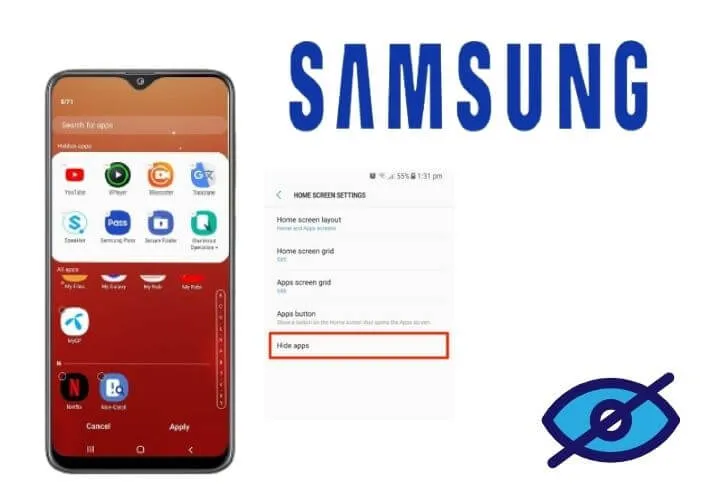
- Select the three dots in the upper right corner of the main menu of the Samsung cellphone to open several settings options.
- Select theViewmenu .
- Select Homescreen.
- Select theHide applicationmenu , then all applications that have been installed on the cellphone will appear.
- Choose which apps you want to hide by tapping the app icon.
- Tap theDonebutton at the bottom of the screen when you’re done.
- Tap the back button on the cellphone to return to the main screen, then the selected application will automatically disappear from the home screen, missing in the sense that it has been hidden.
In order to be able to re-display apps that have been hidden, we can enter the settings menu by tapping both fingers like zooming in on the main menu of the cellphone,
Select front screen settings, then select Hide apps and uncheck the apps that have been hidden earlier, don’t forget to clickDone.
Closing
Every cellphone brand has a different way of hiding applications, but basically, we need a password or password to hide an application on the cellphone.
That way we are safer without being afraid when our cellphones are borrowed by friends who like to access our cellphone applications.
We are always open to your problems, questions, and suggestions, so feel free to Comment on us by filling this. This is a free service that we offer, We read every message we receive.
Tell those we helped by sharing our posts with friends or just liking toFollow us onInstagram,Twitterand join ourFacebookPage or contact usGmail,Linkedin, etc


