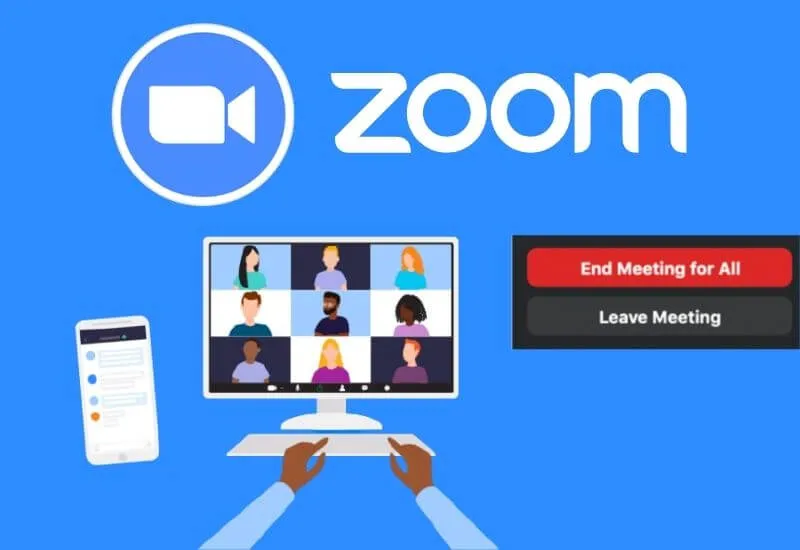How to Exit Zoom Meeting – Recently, the Zoom Meeting application has played an important role, especially for people who often hold virtual meetings.
Of course, to be able to take part in a virtual meeting using the Zoom meeting, we must first join the meeting session that has been held by the host or meeting maker.
After that, we can go out or leave to leave the meeting session.
There are two options we can do to exit the zoom meeting, namely when we are participants, or when we are hosts.
Both can be done either by using the zoom application on the cellphone or on the laptop. So that we know how to exit zoom either as a participant or as a host then let’s discuss the steps.
Table of Contents
How to get out of a Zoom Meeting as a participant on a cellphone
- Join the meeting session on Zoom by entering the Meeting ID that has been shared by the host or meeting organizer as usual.
- Tap in the middle of the screen during a meeting to bring up the menus in the zoom application.
- Tap theLeavemenu in the upper right corner to exit the zoom meeting as a participant on the cellphone.
- Tap theLeave Meetingbutton if a confirmation message appears to leave, after that we will be taken out of the meeting.
The steps to close a meeting for Android and iPhone cellphone users are basically the same, only the theme or appearance may be slightly different.
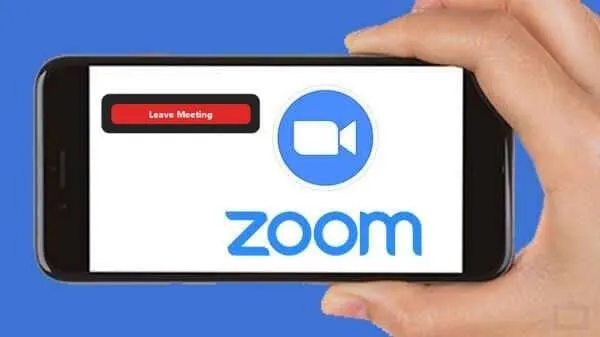
How to Quit a Zoom Meeting as a Participant on a Laptop
- Open the Zoom Meeting application that is already installed on your laptop, or you can also access the official Zoom website if you don’t want to install the Zoom application on your laptop.
- Login using the previously registered zoom account.
- Enter the meeting ID that has been shared by the host to join the zoom session and we are the participants.
- Left-click the Leave menu in the lower right corner of the screen if you want to leave the zoom meeting as a participant on the laptop.
- Click the Leave Meeting button when a confirmation notification appears to leave the meeting, then we have successfully exited the zoom session as participants.
We can rejoin the meeting session by entering the same meeting ID if the meeting is still in progress.
How to get out of Zoom Meeting as a Host
- Open the Zoom app.
- Login to the previously registered zoom account.
- Tap the New meeting menu on the left to create a new meeting with us as the host or meeting organizer.
- Activate the Video On tool if you want to activate the cellphone camera during a meeting.
- Also activate Use Personal Meeting ID (PMI) if you want to use our personal Meeting ID account which will also be used as Meeting ID in the meeting session.
- Tap the Start a Meeting button to start the zoom meeting session, then the meeting session will start.
- Tap the End button in the upper right corner of the screen if you want to leave the meeting.
- Tap the Leave Meeting button to exit the zoom as the host, then we will be taken out of the zoom meeting session that we held ourselves.
When we left the meeting, all participants were still holding meetings in the zoom session.
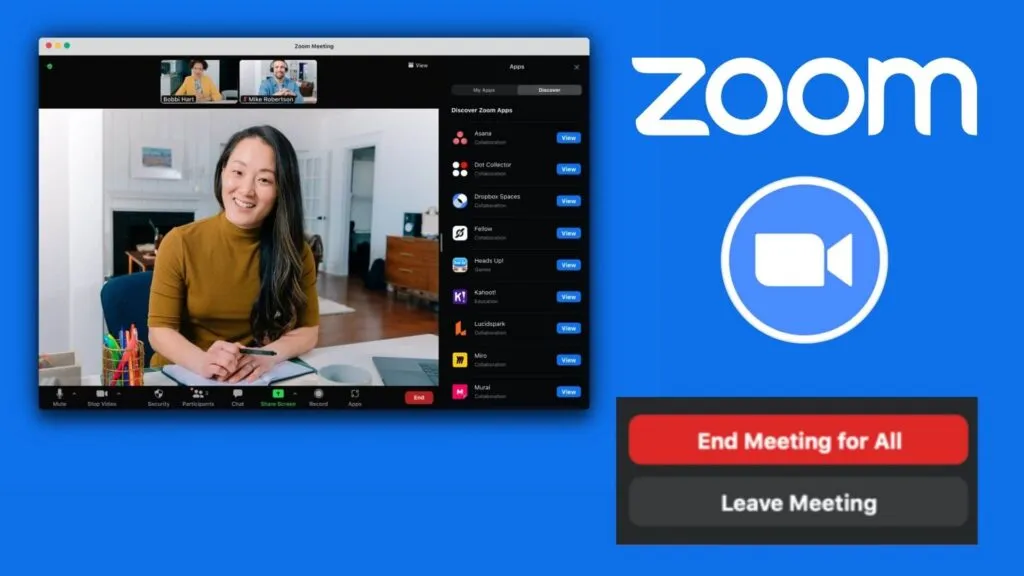
So we were the only ones who left the meeting without removing all the participants who were attending the meeting.
How to get out of Zoom Meeting as a Host on a Laptop
- Login using a registered zoom account.
- Click the HOST A MEETING menu in the upper right row of the screen to create a new zoom meeting session as a host.
- Wait for the loading process to complete until we enter the zoom session that we have created.
- Click the red End Meeting button in the lower right corner of the screen if you want to leave the meeting.
- Click the Leave Meeting button if a confirmation message appears to leave the meeting session.
There will be 2 exit options that appear when we click the End Meeting button if holding a meeting as a host, namely the Leave meeting button and the End Meeting for All button.
The Leave meeting menu button is different from the End Meeting for All menu button where the button is used to end the meeting session for both participants and hosts.
Closing
Both as a participant and as a host, both of them can take advantage of the leave meeting feature to exit a zoom meeting session whenever they want.
That too can be practiced in the zoom application on cellphones and laptops.
However, laptop users must pay attention because there are 2 menu buttons, namely Leave and End Meeting, which has different functions.
We are always open to your problems, questions, and suggestions, so feel free to Comment on us by filling this. This is a free service that we offer, We read every message we receive.
Tell those we helped by sharing our posts with friends or just liking toFollow us onInstagram,Twitterand join ourFacebookPage or contact usGmail,Linkedin, etc