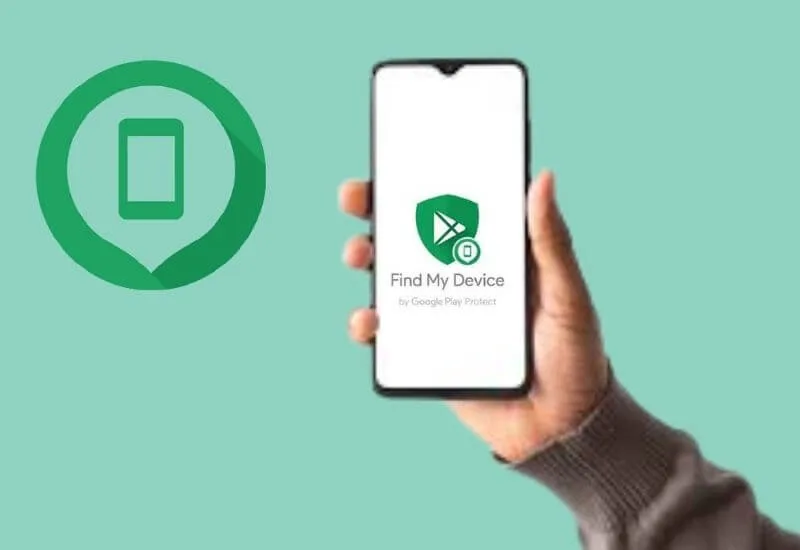How to use Find My Device to find your lost or stolen smartphone – As smartphones have become an important part of our daily life, as well as the storage of all our photos and videos and the mobile extension of our office, the loss (or theft) of a device has become a rather serious problem.
For this reason, Google has developed a fairly effective system fordetecting a lost or stolen mobile phone, locking it, and, if necessary, deleting all data on the device by resetting it to factory settings .
In fact, all this can be done using the Find My Device service, which is automaticallyactivated on every Android smartphoneassociated with aGoogle account(that is, on almost all), and which can be used both from a desktop computer and from another mobile device by downloading the app.
How Find My Device works
Find my device isvery effective, but it has limitations: a lostAndroid smartphone/tabletmust be turned on and connected to a Google account,
It must be connected to a network (regardless of whether it is Wi-Fi or a cellular data connection),geolocationmust beactivatedand, obviously, the service must be active.
In addition, there is one more factor to consider:Find My Device willnot work if the device is not shown on Google Play.
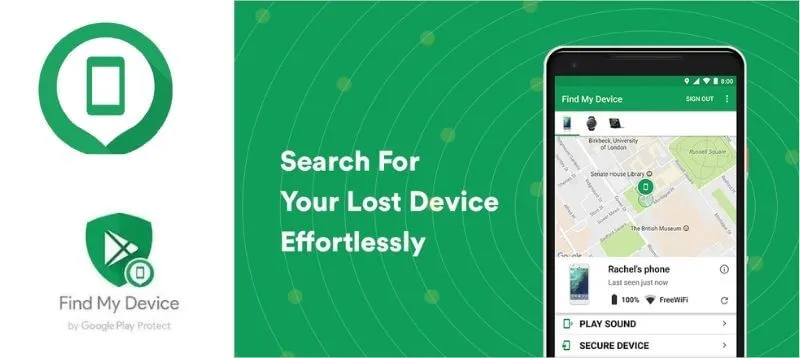
A detail that is trivial for many users, but not for users who don’t have Google Mobile Services available. For example, those who bought the latest generation Huawei device.
How to use Find My Device to lock your smartphone
To access Find My Device via another mobile device, we first need to download the corresponding application from the Play Store to it, and in order to do this from a desktop or laptop, we can simply go to adedicated website…
Find my device will show us our smartphone informing us about the last detection of the device on the network (and also tell us which network) along with a map and a percentage of the remaining battery charge.
By pressing the I icon, we can alsoread the device’s IMEI code, which is useful if we have multiple devices of the same model.
At this point, Find My Device will give us three options: Call, Lock Device, and Clear Device.
Choosing the first option, our mobile phone will ring, as in the case of an incoming call, when choosing the second it will be blocked (but still available), and when choosing the third,
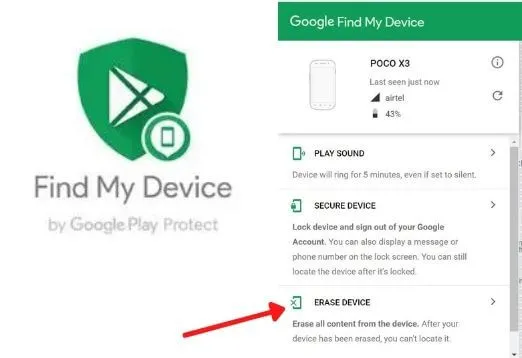
It will be restored to the factory state (therefore, it will be deleted and will no longer be available ).
If you choose to reset your Android phone using Find My Device, Google will ask us to sign in again for security reasons.
When to block a device (and when not)
All three Find My Device options are useful but should be used wisely. In fact, it’s not sure ifwe don’t find the mobile phone, locking or resetting it is the best choice: we may have forgotten it at a friend’s house, and there is no need to delete all the data stored in memory.
In this case, there is no point in blocking it, much lessdeleting all data. Making him “make some noise” will be more than enough to decide everything.
Even if we lost it on the street, for example, in a store or a park, we don’t always have to block or reset it.
The map in this case will be very useful: if a few minutes after the first search you make a second one, and the smartphone does not budge, then it is probably lying somewhere in the dressing room or on a bench.
But, if he moves, then someone took him with him. Since we cannot know if it has been stolen or is being returned to us, in this case,blocking is the best choice.
If it is a work device that contains sensitive or confidential information (and which may be configured to automatically back up to the cloud ), then data protection will be the priority, not the smartphone.
In this case, a factory reset would be the best choice: our data is more expensive than a phone that can no longer be detected.
Thus, Google’s Find My Device is a very useful and effective service for finding and locking your Android smartphone or tablet, but it needs to be used wisely and without panic.
It is important to understand as soon as possible that you have lost your device and use the service immediately.
We are always open to your problems, questions, and suggestions, so feel free to Comment on us by filling this. This is a free service that we offer, We read every message we receive.
Tell those we helped by sharing our posts with friends or just liking toFollow us onInstagram,Twitterand join ourFacebookPage or contact usGmail,Linkedin, etc