3 Solutions to Overcome Subtitles Not Appearing in VLC Media Player – Watching movies, dramas, or foreign cartoons cannot be separated from what is calledsubtitles.
Subtitlesthat don’t appear will be a hassle as is often the case likesubtitlesdon’t appear in VLC.
With the help ofsubtitles,we can know the conversations in foreign films or dramas without the need to learn their language. But what exactly aresubtitlesand what are their benefits?
Subtitleor subtitle is a dialogue file that has been translated so that it can help the audience understand the conversation. For example, films from America use Different subtitlesso that Indonesian viewers understand.
On the other hand, films from Any Country that are popular to foreign countries will usesubtitleswhere the film is shown.Subtitlesin VLC not appearing can indeed happen and not only in the VLC video player application. Something similar can happen in GOM Player and MX Player.
There are various causes or factors that can causesubtitlesor subtitles not to appear. One of them is from the type ofsubused in movies, movies, dramas, or anime. I’m sure some of you are already familiar with the termshardsubandsoftsub.
The use of hardsubandsoftsubthat is not known by the people and movies and dramas would have been nosubtitleof her. To be clear about what causes VLC Media Player not to displaysubtitles,you can read this article to the end.
But before that, if you haven’t installed the VLC Media Player application, you can read the article on how toinstallthe VLC program on Windows devices. Because it includes third-party applications you need to install VLC first before using it.
Table of Contents
Solving Subtitles Not Appearing in VLC Media Player
1. The Sub Used by Softsub
The most fundamental difference betweenhardsubandsoft subis hardsub becomes one with the video and will always appear even though the application is used to rotate not feature subtitles.
Meanwhile,Softsubusers must addsubtitlesmanually through the video player application that is used. For anime, thesubtitles areusuallyintegratedinto the video file and will appear automatically, but they must be opened through a supported application.
For example, you watch a movie or movie and there is nosubtitle, most likely because it usesSoftsub.
You need to find thesubtitlefile and then you add it manually or search through the application that you used to play the movie or movie earlier.
2. Subtitle file name is not the same as video file name
The cause ofsubtitlesin VLC not appearing can also occur because thesubtitlefile name is not the same as the video file. Actually,Softsubcan appear by itself as long as the file name is the same as the file name of the movie or drama you want to watch.

If not, you can add it manually. You can add it by looking for the location of thesubtitlesthat you have downloaded. This method is most often done when usingSoftsubbecause sometimes manysubtitlesare not quite right.
3. Close VLC, GOM, MX Player or Other Video Player Apps
VLC Media Player not displayingsubtitlescan occur because the VLC application has anerror. Not only VLC, I often experience MX Player not showingsubtitles,especiallySoftsubin anime.
This usually happens because the video player application has been used for too long and needs to be closed first. If you don’t close thesubtitles,especiallySoftsub,they won’t appear even if you add them manually.
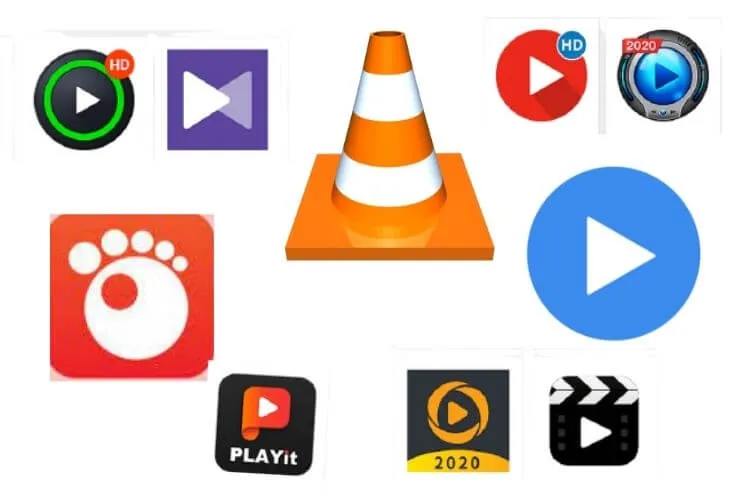
The existence ofsubtitlesis very helpful and certainly useful for everyone. The use ofsubtitles isalso being developed by the video-sharing site YouTube so that viewers who do not understand a language can understand the videos they watch on YouTube.
Because VLC is quite popular, this discussion about overcomingsubtitlesin VLC does not appear.
Even though the solution or explanation above can be applied to all video player applications both on Windows or on Android and iOS.
That’s all I can explain about the solution forsubtitlesnot appearing in VLC, for other problems such as videos not playing in VLC I will discuss another time. As forYouTube videos that can’t be played, I’ve already discussed it.
We are always open to your problems, questions, and suggestions, so feel free to Comment on us by filling this. This is a free service that we offer, We read every message we receive.
Tell those we helped by sharing our posts with friends or just liking toFollow us onInstagram,Twitterand join ourFacebookPage or contact usGmail,Linkedin, etc


