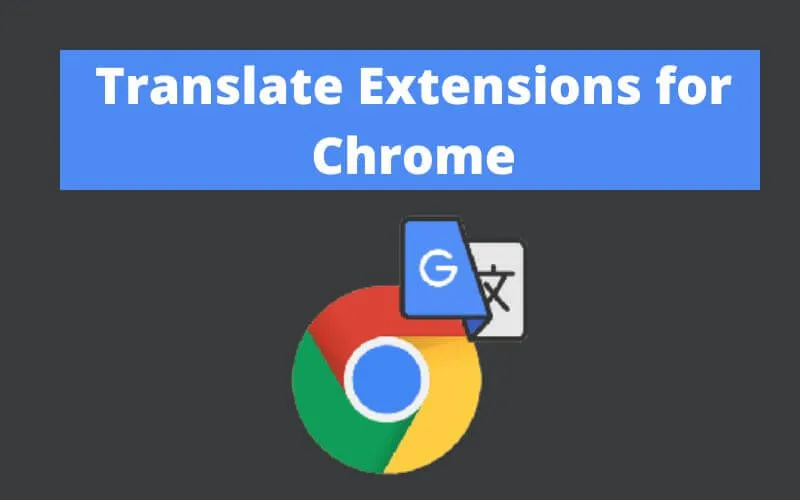10 Best Translate Extensions for Chrome Browser – Why use Chrome translation extensions? Browsing online often happens to run into single Web pages and entire Internet sites in a foreign language that could be convenient to translate to fully understand the contents.
Based on what has been stated earlier, turning to ad hoc extensions to carry out traditions with Chrome can be very useful.
At this point, however, the question arises quite spontaneously: what are thebest translate extensions for Chrometo use as an alternative to the default browser function that uses Google Translate? Let’s find out right away.
This is why it can be very useful to resort to the use of some third-party extensions, which can be downloaded directly from the Chrome Web Store.
So let’s find out what these limits of Google Translate are and, above all, what are the10 best translate extensions for Chromecurrently available on the market.
We have selected10, the ones indicated below. They are all downloadable and usable for free (at least in their basic functions).
Best Translate Extensions For Chrome in 2022
ImTranslator
When it comes to the best translation extensions for Chrome it is practically unthinkable not to mention the nameImTranslator. This is the extension made officially available by a well-known online service of the same name.
It supports over 100 languages and leverages the Google, Microsoft, and Babylon translators in combination, providing users with statistical automatic translations and rules-based automatic translations, and therefore more accurate results. In addition, it offers numerous options with which you can customize its operation.
We can use ImTranslator, after installing it, in various ways. If we need to translate single portions of text, we reach the reference Web page, highlight the textual part of our interest and click on the extension icon that appears automatically.
Subsequently, a box will open with the translated text and through which we can also make a copy of the translation, listen to it, change the languages used, etc.
Another way to use the extension is to click on its icon on the Chrome toolbar to open the full translation tool.
In the box that will be shown to us, we will be able to access the translator and dictionary, perform the reverse translation, etc. Note that the extension also supports the use of keyboard shortcuts: withAlt + Pwe can translate an entire web page.
Mate Translate
Mate Translateis another translation extension for Chrome that is added to the list, through which it is possible to translate entire Web pages, single word or text highlights and even Netflix subtitles.
It supports 103 different idioms and, in order not to miss anything, it also allows you to listen to the translations made with the right intonation and shows the correct pronunciation of the words, indicating the phonetic transcription and transliteration. It also allows you to create a personalized phrase book.
To use Mate Translate, we install the extension on Chrome, then we reach the web page of our interest and if we want to translate single words or phrases, we highlight the reference contents, click on the extension icon that appears and wait for it to be shown to us the box with the translation, through which we can also change the source and destination languages, listen to the selected contents, add them to the phrase book, access the Mate Translate settings etc.
If, on the other hand, we want to translate a web page in its entirety, we right-click in any “empty” point of it and select the optionTranslate this page in [output language]from the context menu that opens.
DeepL Translator
DeepL Translator is an unofficial extension of the online translator of the same name, which ranks as one of the best translation extensions for Chrome in the world, as it is based on an artificial intelligence capable of recognizing languages quickly and automatically, converting the words in the language you want and trying to add the typical expressions and nuances to them.
The translations returned are incredibly precise, both from a grammatical and syntactic point of view. Note that it supports all popular languages.
Using the extension in question is very simple and works directly and conveniently from the context menu of the browser, which is why it is the ideal solution for quickly translating precise portions of text.
More precisely, after installing DeepL Translator, to use it we just need to reach the Web page to be translated, highlight the part of the text we are interested in, right-click on it with the mouse and select the Translate with DeepL option from the menu that opens.
After that, the DeepL Translator website will open with the translation of the text. From there we will also be able to change the language in which to carry out the translation, the original one, the type of translation to be carried out (formal, informal or automatic) and we will be able to access the glossary.
Quick Translator
If we need an extension to make translations with Chrome without any particular frills, but at the same time highly effective, we can consider turning toQuick Translator. It allows you to translate single words and entire sentences through the browser context menu, using Google Translate. In short… it is simple, but highly effective!
To use it, we install the extension, then we reach the Web page that interests us, highlight the word or phrase to be translated, right-click on it with the mouse and select the itemTranslate ‘[word/phrase]’from the contextual menu that opens.
After completing the above steps, a new Chrome tab will open with Google Translate and the translation done. If we then want to access Google Translate from the current tab instead of a new one, we can do so by selecting the appropriate option from the Quick Translator settings, available by clicking on theextension iconin the browser window.
Reverse
Reverso is the official extension of the famous online service with which to translate words and phrases based on millions of real-life examples, providing very accurate and relevant results.
It integrates a powerful search engine, includes a phrase book, allows you to listen to the pronunciation and much more. It supports all popular languages and also offers a translation system powered by artificial intelligence.
To use the extension, install it on Chrome, start it and reach the web page that contains the text to be translated.
At this point, we highlight the word or phrase that we are interested in interpreting, click on the Reverso icon that we see appear and we will be able to view the translation in the box that will open. From the latter, we can also set different languages and copy the texts.
If, on the other hand, we need to take advantage of the other functions offered by the extension, such as the corrector, the conjugation tool, etc., click on the Reverso icon in the upper right part of the browser window, then on the button with the three lines horizontally in the box that appears and then select the reference item from the latter.
Lingvanex
Lingvanex is another of the best translation extensions for Chrome , based on AI, which supports over 127 languages and doubles as a dictionary. It is able to translate both single words and entire sentences and, moreover, it uses the text-to-speech function to read the contents of interest.
In order to use Lingvanex, all we have to do is install the extension, reach the Web page that contains texts and words to be translated, highlight the reference content and click on the extension icon that appears.
After completing the above steps, a box will open containing the translation made. Through the box in question we can also change the source and destination languages, start the use of text-to-speech and copy the translations made, as well as access the Lingvanex settings and enable the function to translate the captured texts. via screenshot.
Readlang Web Reader
If we need an extension that allows us not only to translate texts, but also to learn foreign languages, we cannot fail to refer toReadlang Web Reader.
It allows, in fact, to translate single words or entire sentences, showing the translation carried out directly above the reference text, as if it were added by hand. In addition, it automatically generates flashcards that help you remember what is being translated.
To use the extension, install it, then click on its icon that appears on the Chrome toolbar, select the source language and the target language through the box that appears and click on the words of our interest to view the overlay translation .
To access the flashcards and to adjust the more advanced settings of Readlang Web Reader you need to create a specific account, which can be done by clicking again on the extension icon and then pressing the appropriate buttons attached to the menu that appears.
XTranslate
XTranslate is an extension for Chrome that supports over 100 different languages and that allows you to translate words and phrases on Web pages taking into account the context, avoiding any errors and misunderstandings.
It allows you to view the translation of the texts in various ways, to listen to them and also to customize the style of the popup window in which the translations are shown.
Read Also: How to Translate PDF Easily and Efficiently [2022]
How to Translate PDF Documents Online Scan
Best camera translation software for Android phones and iPhones
To use it, let’s install it on Chrome, then reach the Web page with the elements we want to translate, highlight the words and phrases we want to act on, and click on the XTranslate icon that appears.
A popup will then open with the translation and use buttons to copy the text and possibly also listen to it.
On the other hand, pressing the extension icon added on the Chrome toolbar will open a menu through which you can make translations directly from there, adjust the appearance of the popup and manage other settings regarding the operation of XTranslate.
Rememberry
Rememberryis another Chrome extension ideal not only for translating, but also and above all for learning foreign languages. It translates single words and phrases and analyzes how many times a word has been repeated and how difficult it was for the user to remember it, then providing ad hoc flashcards. It supports more than 100 languages, including local dialects.
To use it, install the extension, then go to the Web page to be translated, highlight the text of our interest and click on the Rememberry icon that we see appear. A box will then open with the translated text and through which we can also change the languages used, copy everything, access the extension settings etc.
If, on the other hand, we want to access the learning functions, use the translator without highlighting the words or, again, adjust the settings related to the functioning of the extension, click on the Rememberry icon in the upper right part of the Chrome window and we intervene through the window it buys.
TransOver
Among the best translation extensions for Chrome is alsoTransOver, which makes simplicity and efficiency its flagship.
In fact, it allows you to translate words and phrases by clicking on them or by moving the mouse pointer over the reference elements. It also supports the use of text-to-speech and allows for reverse translations.
To use TransOver, we install the extension, we wait for the opening of the start page for the configuration and we set the language in which we want the translation to be carried out through the appropriate menu, then we choose if we want to translate the contents by clicking on them or by taking us above the mouse pointer. We can also configure other more advanced options by selecting the more options link .
Subsequently, we reach the Web page with the contents we want to translate, click on the reference word or phrase or move the mouse pointer over it and we will be able to view its translation. Easier than that?

Pradeep Sharma is a author the mind behind Techjustify, where I craft insightful blogs on technology, digital tools, gaming, AI, and beyond. With years of experience in digital marketing and a passion for tech innovation, I aim to simplify complex topics for readers worldwide.
My mission is to empower individuals with practical knowledge and up-to-date insights, helping them make informed decisions in the ever-evolving digital landscape.