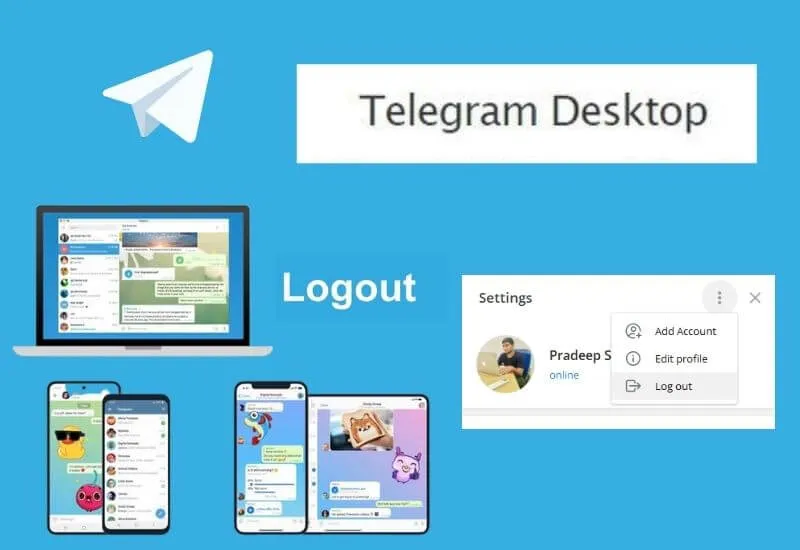How to Logout Telegram Web From Desktop: 5 Steps –Telegram is a cloud-based instant messaging service that can be used on various platforms such as Android, iPhone, Windows, macOS, and Linux.
With Telegram, it will be easier for you to send messages, photos, videos, and files to other people for free. To maintain security, you should always log out after using Telegram Web, especially in public places. Remember to always log out of Telegram web online to avoid unexpected conversation access.
Table of Contents
Telegram Web
Of course, you are already familiar with the use of the WhatsApp application, because you can use WhatsApp via a web browser on a computer.
Just like the WhatsApp application, you don’t need to download the Telegram application, because now Telegram can be accessed using a web browser application.
And of course, you can also connect Telegram via a web browser on your PC. How to personalize Telegram Web with Telegram account on mobile?
Here we will provide some related ways about web telegram, such as how to login and logout telegram web, as well as the differences between Telegram web and Telegram application on mobile.
How to Login Telegram Web
- You can open a web browser that is often used.
- Then in the URL field enter https://web.telegram.org/
- On the main page, you can log in to your Telegram account.
- Enter your smartphone number in the Phone Number, then click Next in the upper right corner.
- Next, there will be a notification is this phone number correct? , just press OK button.
- The Telegram system will automatically send an SMS to your mobile number containing the OTP code.
- Enter the code in the column provided.
- After success, there will be the main page related to your conversation on Telegram.
- Here you can also check the inbox of all notifications from Telegram on your cellphone.
You need to remember that every OTP code is confidential, so don’t share the OTP code with anyone, including those on behalf of Telegram.
How to Logout Telegram Web
How to Logout Telegram Web Using PC
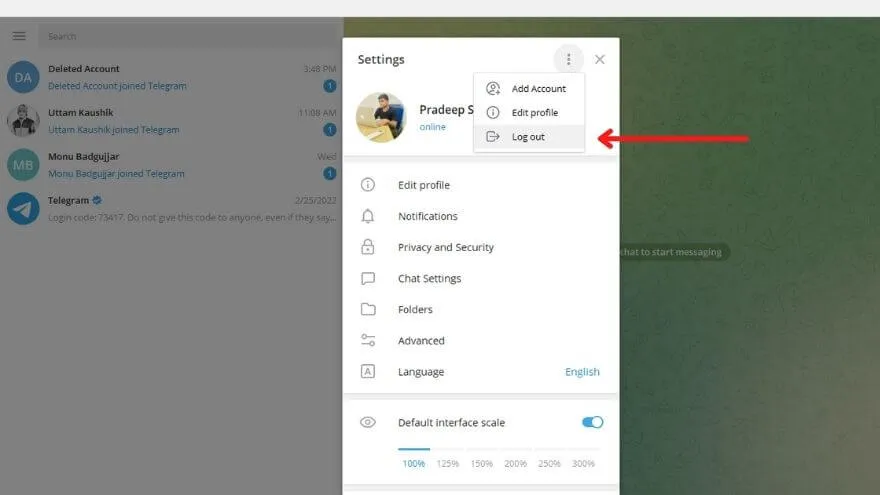
The system will connect to Telegram Web via a common browser to surf the Internet from a PC. It is because of this that you may need to know how to exit Telegram Web on a Windows PC, macOS, or netbook.
- The first step you have to do is enter or open Telegram Web
- Click the button with the icon of three horizontal lines in the upper left corner.
- Next, select the Settings menu .
- At the bottom of the menu you will see the Log Out button.
- Press the button to continue the telegram web logout process.
Read Also: How to Hide Last Seen Telegram
Now you have successfully logged out of Telegram Web and therefore need to log in with the desired account.
How to Logout Telegram Web From Phone
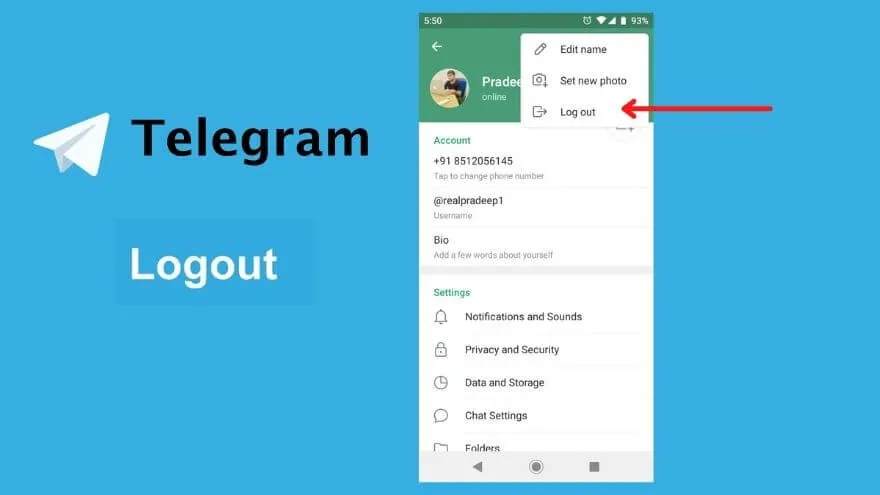
Of course, you can also use Telegram Web via your phone. Here’s how to log out telegram web using android.
- Open or run a web browser application.
- Enter the URL https://web.telegram.org/
- On the main page, press the symbol with three horizontal lines at the top right.
- Then continue by selecting the Settings menu .
- Select the icon with 3 dots located in the upper right corner.
- Find and select the logout button to exit Telegram Web.
When you are done and want to reconnect to the web telegram, all you have to do is re-open the official Telegram website, enter the phone number used, and hit Next followed by the OK button.
Next, you need to enter and verify the code received via SMS or the email address registered with the Telegram account.
How to Delete Telegram Account
Although Telegram is a messaging application that has various benefits, users often feel bored with its use.
So it is not uncommon for some of its users to want to take a break from cyberspace and decide to delete their Telegram account temporarily.
Telegram has provided a feature service for its users to be able to delete their Telegram account or disable it temporarily or permanently.
The developer has also made regulations regarding automatic account deletion if the user has not been active on the account for six months.
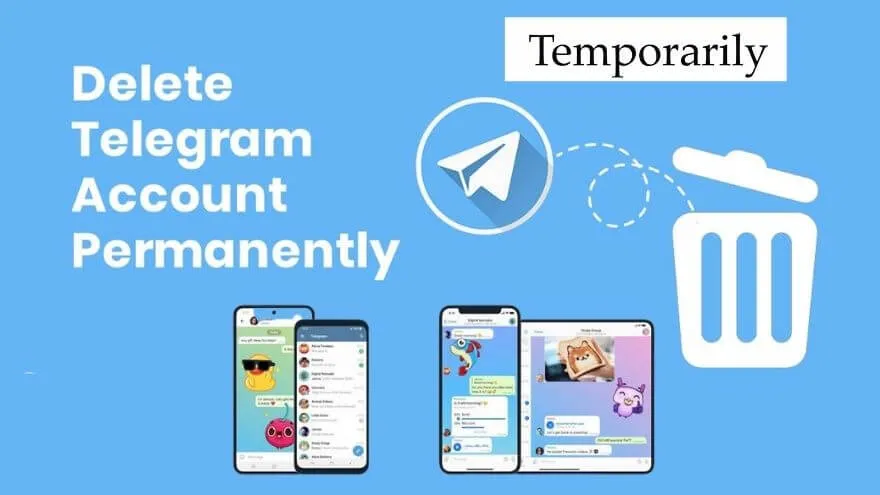
However, you can also delete your Telegram account without having to wait six months. Here’s how to temporarily delete a telegram account.
How to Temporarily Delete Telegram Account
- Open the Telegram program that you have.
- Click the menu option or the three-dot icon in the corner.
Proceed by clicking on the Settings or Options menu.
- Select Privacy and Security, and continue by selecting the Next option .
- In this section, you can select Delete account.
- You can also delete the account within a certain time period by clicking Set duration .
- Set the duration according to your choice and the account will disappear within the specified time.
Read Also: 5 Ways to Get Friends Through Telegram
In addition to being able to delete a temporary telegram account, for those of you who want to permanently delete a telegram account, you can follow these steps.
How to Delete Telegram Account Permanently
- Go to web.telegram.org.
- Continue by selecting the Delete account option and entering the reason why you want to delete your Telegram account.
- Then click Delete my account and tick Yes, delete my account.
- You will be asked to enter the mobile number used when registering a Telegram account.
- The system will send an OTP code and you will receive a code via the registered number.
- At the end of all methods, your Telegram account will be lost automatically and you will not be able to access it again.
Difference between Telegram Web and Telegram Mobile
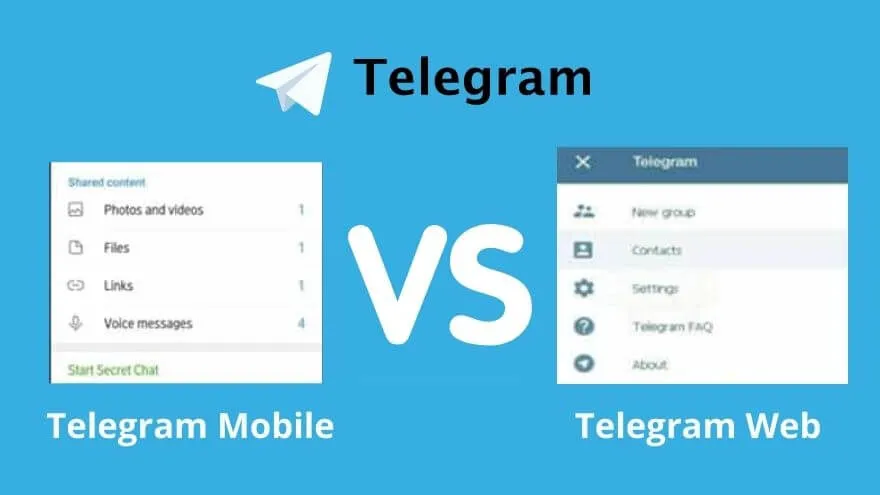
Of course there are many basic differences between the telegram web and the telegram on your android. But both have the same role and function. These differences include:
How to Start Chat With Telegram
Mobile: To start a conversation, all you have to do is touch the pencil-like menu on the home page, and you can immediately select a contact to start a chat.
PC: To start a conversation via telegram web, you can select the three-line menu in the left corner followed by selecting the contact name.
Telegram Chat filters
Mobile: If on mobile telegram, you can find this chat filter feature by writing shared content.
PC: On the web telegram there is a three-dot menu in the upper right corner that serves to filter or display all conversations received or sent.
Telegram Chat features
PC:
- There are only features to delete the chat, resume, send and receive some media such as photos or files.
- There is a delete menu, both for chat and history, which is placed in the contact info section.
- There is no secret chat conversation on web telegram.
- Can’t set the theme or background for the Telegram chat.
Mobile Phone :
- The delete menu and chat history are located in the menu with a three-dot icon on the right.
- Telegram on the phone has a call menu, disable notifications.
- There is a secret chat conversation.
- You can set the theme or background for the Telegram chat.
Hopefully, you are like these steps to Logout Telegram Web From Desktop and we are always open to your problems, questions, and suggestions, so feel free to Comment on us by filling this.
This is a free service that we offer, We read every message we receive. Tell those we helped by sharing our posts with a friend