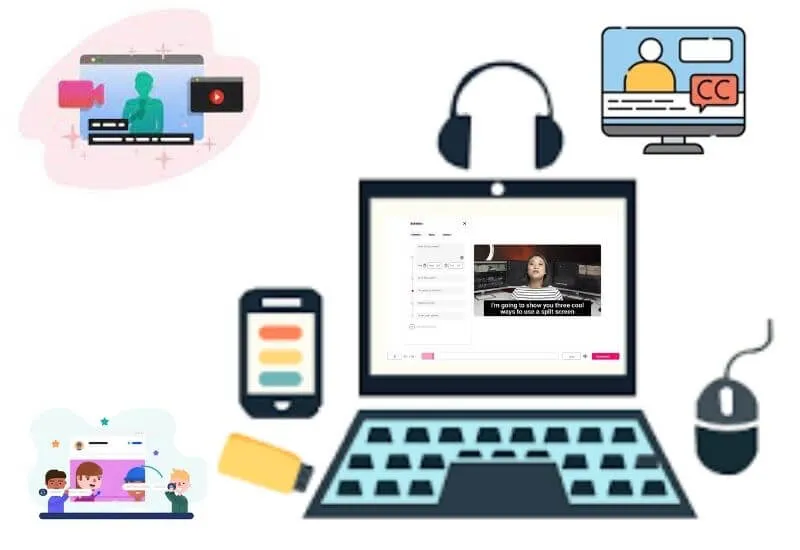How to Make Your Own Video / Movie Subtitle – When we watch foreign films, there are usually subtitles at the bottom of the screen. This translated text is known as a subtitle, which is useful for writing narration text on the video to the audience.
So, for example, if you want to make your own subtitles for a video that you will upload on YouTube, the method is very easy. In this tip,techjustifywill provide a tutorial that you can follow.
- How to Make Your Own Video Subtitles
- Making Subtitles Using Notepad
- How to Make Subtitles Using Aegisub
How to Make Your Own Video Subtitles
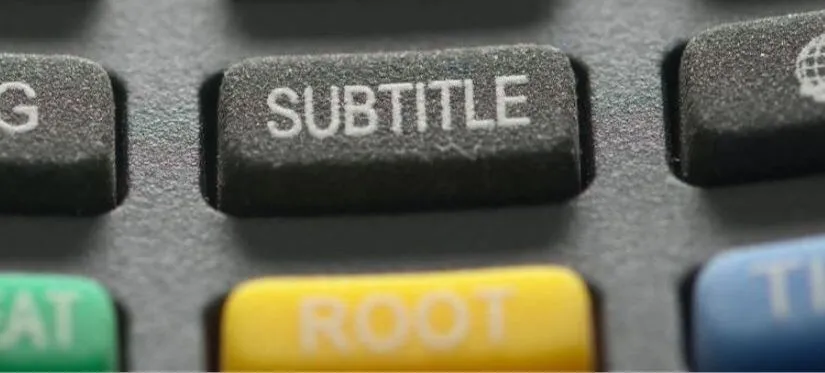
So that the videos you make can be enjoyed and understood by many people from various languages, adding subtitles is very important.
For that, if you are still confused and don’t know how to make your own video subtitles, please look carefully at the guide that we will review here.
To make your own video subtitles, there are several ways you can do it either with the help of a subtitle maker application that must be installed on a computer or laptop.
Or you can use the Windows default Notepad application to make it by writing it down manually.
Making Subtitles Using Notepad
Surely you are not familiar with this Notepad application. By default, the notepad application is installed on Windows computers.
So you don’t need to download and install it again to use it.
Then how do you make a movie or video subtitles using Notepad? Is it difficult?
Indeed, making subtitles with Notepad must be done manually, which means you have to watch the video while watching. Just look at the steps as follows.
- First open and run the Notepad application on your computer first
- Then type the number 1 on the first line, then press Enter
- In the second line, type the time the video subtitles will appear and disappear with the format hours: minutes: seconds, milliseconds . Then press Enter again
- In the third line, please type the subtitle text according to the video at the specified time then press Enter
- Next, type the number 2, then repeat the steps above to make subtitles when watching the next video.
- Please repeat the above steps so on until the video is finished, if you have press CTRL + S to save it then add the .srt extension at the end of the file name
- Don’t forget to change the encoding to UTF-8
When finished, the result will look like below.
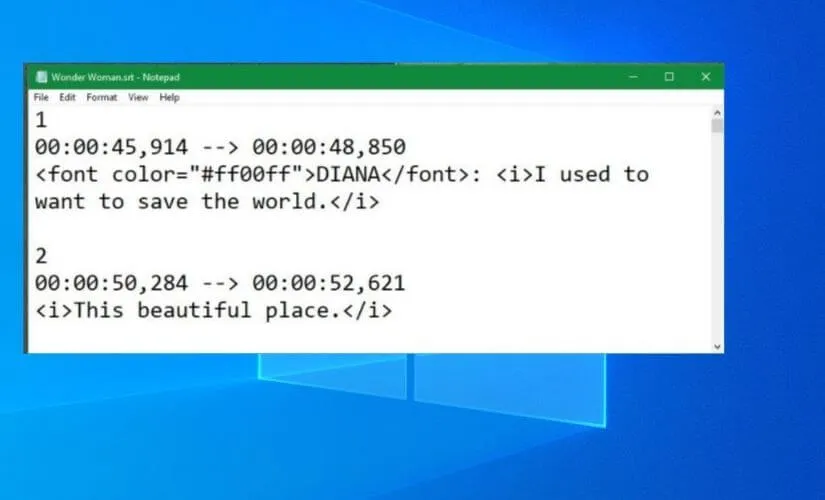
It’s done, to try to display subtitles on your video, make sure to place the subtitle file in the same folder as the video file. As for playing videos, you can use the VLC application or other media players.
How to Make Subtitles Using Aegisub
Apart from the help of Notepad, there are actually many applications for making video subtitles, one of which is Aegisub. By using Aegisub, you can make video subtitles faster.
To use it you have to download and install it on your computer or laptop first. Don’t worry, you can use this subtitle maker application for free.
Interested in trying it? just take a look and follow the steps to make subtitles using the following Aegisub.
- Please download the Aegisub application first, then install it on your computer
- If it is installed, open and run the application then go to the Video tab
- Then click Open Video to find and select the video you want to make subtitles for
- Then play the video by click the Play button , press again to Pause
- Next, enter the subtitle text in the column that is already available, when it’s finished, press the Checklist button
- Please repeat the steps above until you successfully enter the video subtitle text to the end
- When you are finished, click File and then select the Save Subtitle as option
How very easy is it not to make your own video subtitles above. Apart from using the Aegisub application, you can also use the Adobe Premiere application, Easy Subtitles,Filmora Video Editor, Sony Vegas and also use theKinemasterapplication on an Android phone.
Conclusion
Those are short tips onHow to Make Your Own Video / Movie Subtitle that you can try. By adding subtitles to your video, of course, viewers from other countries can understand the story script in the video.
We are always open to your problems, questions, and suggestions, so feel free to Comment on us by filling this. This is a free service that we offer, We read every message we receive.
Tell those we helped by sharing our posts with friends or just liking to Follow us Instagram, Twitter and join our Facebook Page or contact us on Gmail, Linkedin, etc

Lokesh Sharma is a digital marketer and SEO expert at TechJustify with a keen interest in emerging technology trends including AI, cybersecurity, and digital marketing tools for more than 5 years. He writes clear, actionable articles for tech enthusiasts and business leaders, simplifying complex topics like VPNs, automation, and generative AI.